Delta Tips: How to Make a Print Layout (3)
NMDT_0070
How to set features of data box (inset)
In Delta software, it is possible to create and print sophisticated layouts. The Page Layout Editor is introduced in NMDT_0068 and NMDT_0069 .
This issue of Delta Tips explains another function of the Page Layout Editor. This function allows us to set features of each data box (inset) to print. In the examples below, we will demonstrate how to hide Y-axis and integrals in insets.
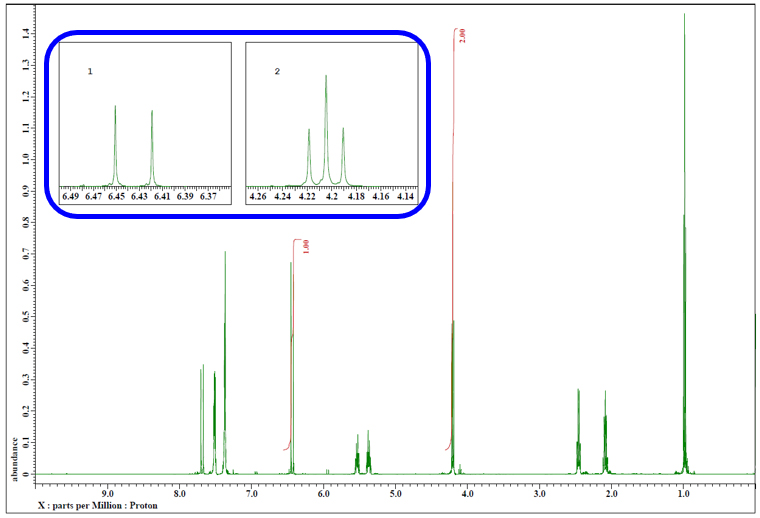
★ For the details on making layouts, refer to the Delta Tips issue titled How to Make a Print Layout (1) (⇒NMDT_0068 ).
① Select a data box and click the Change Feature button ① to open the Features window.
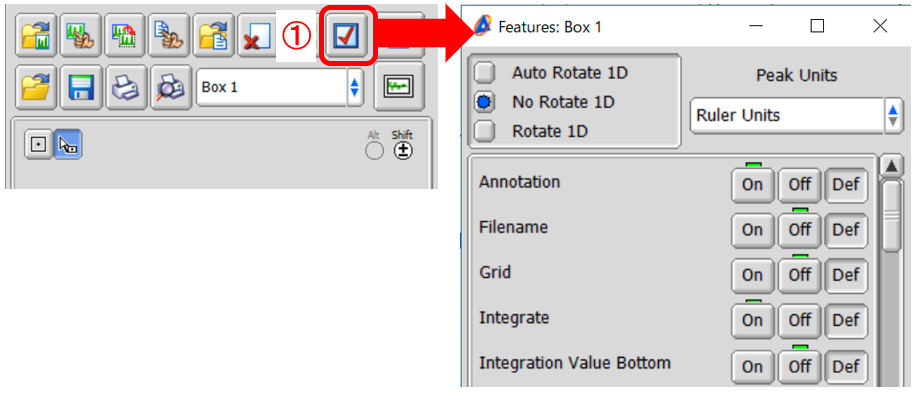
1) Display/Hide ruler:
X Ruler: Display/hide X-axis
Y Ruler: Display/hide Y-axis
Set Y Ruler to Off in order to hide Y-axis as shown below.
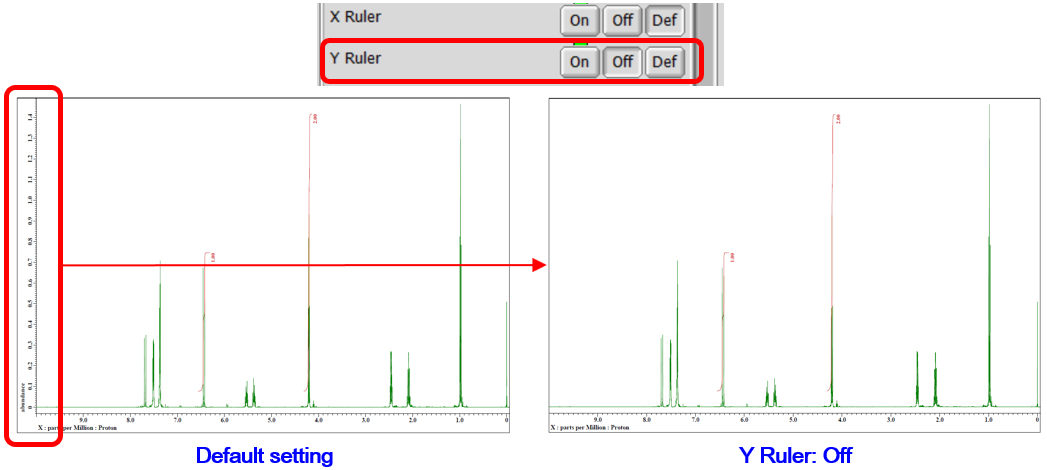
2) Display/ Hide axis name, axis title and ruler unit:
Show Axis Name : Display/hide axis name (X, Y, Z, …)
Show Axis Title : Display/hide axis title
Show Ruler Unit : Display/hide ruler unit
Set Show Axis Name, Show Axis Title and Show Ruler Unit to Off as shown below.
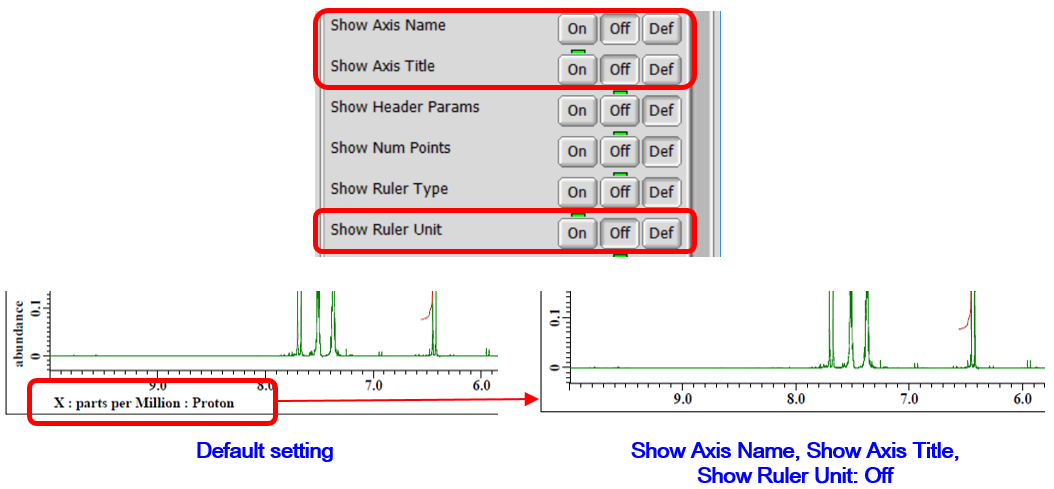
3) Display/ Hide integrals:
Integrate : Display/hide integrals
Integration Value Bottom : Display integration value in the ruler/ in the data
Integration Line : Display/hide integration line
Integration Value : Display/hide integration value
Set Integrate to Off in order to hide integral curves and integration values.
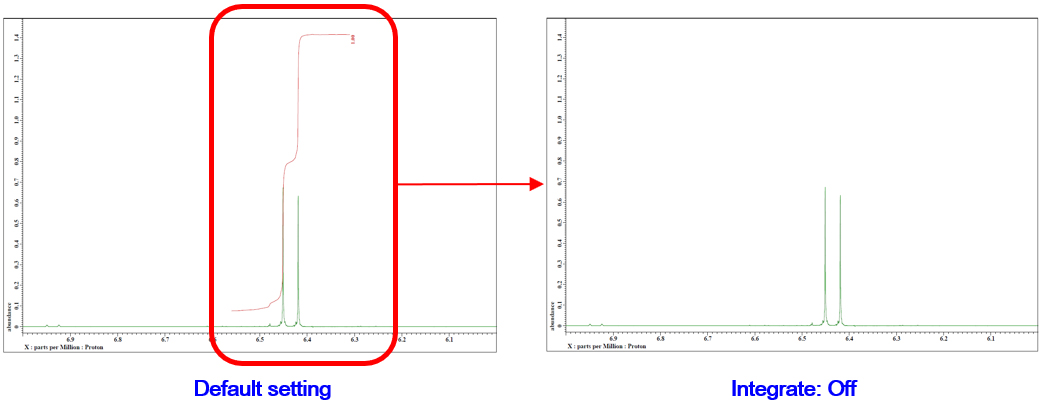
Set Integration Value Bottom to On in order to display integration values in the ruler and Integration Line to Off in order to hide integration line.
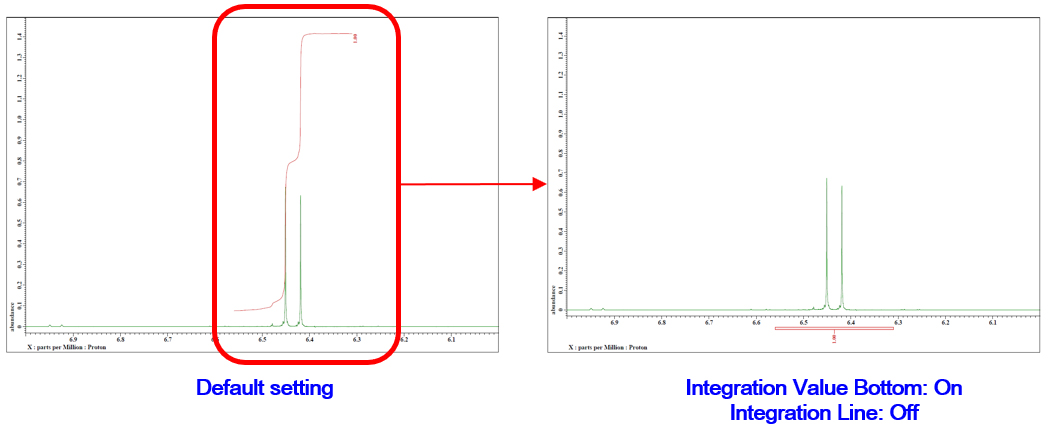
★ For the details on saving a layout (template), refer to the Delta Tips issue titled How to Make a Print Layout (1) (⇒NMDT_0068 ).
- Please see the PDF file for the additional information.
Another window opens when you click. 
PDF 1.0 MB
SEARCH APPLICATIONS
Related Products
Are you a medical professional or personnel engaged in medical care?
No
Please be reminded that these pages are not intended to provide the general public with information about the products.
