Delta Tips: How to Use Macro Buttons
NMDT_0053
How to assign a processing list to the user defined macro button
The macro buttons have useful pre-defined data processing functions. With the User Defined macro button, you can assign your favorite processing list to it.
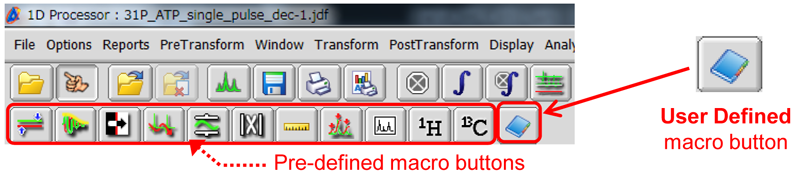
※ About the default function of each button, please refer to the User’s Data Processing manual.
※ You can also use the macro buttons in the 2D Processor window .
1. How to add the User Defined macro button to the tool bar
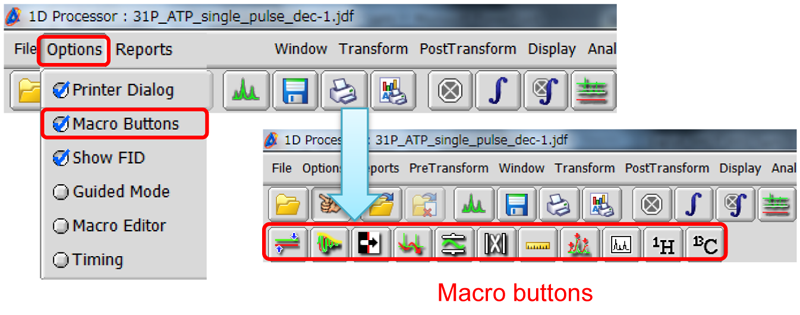
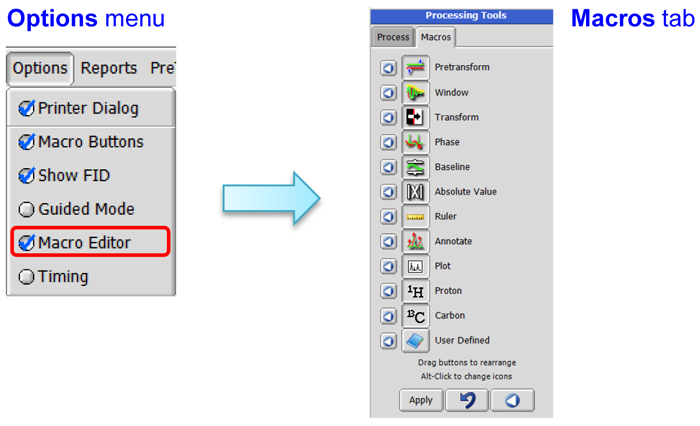
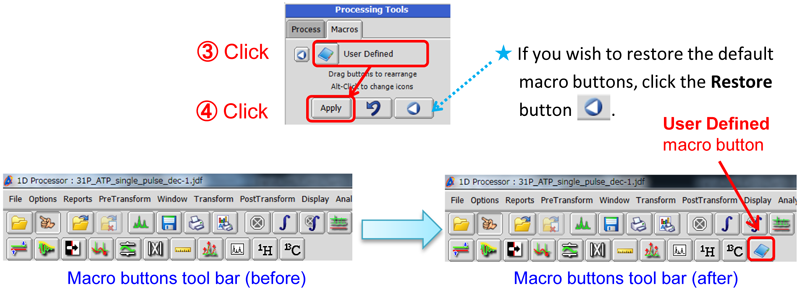
※ When the User Defined macro button has been added to the tool bar, it has no function.
2. How to assign a processing list to the User Defined macro button
In the example below, we will create a processing list which could be used to process 13C or multinuclear NMR data. For this reason, we will modify the default 1H processing list by increasing the width of the single exponential window function from 0.2 Hz to 2.0 Hz. Next, we will assign this new processing list to the User Defined macro button.
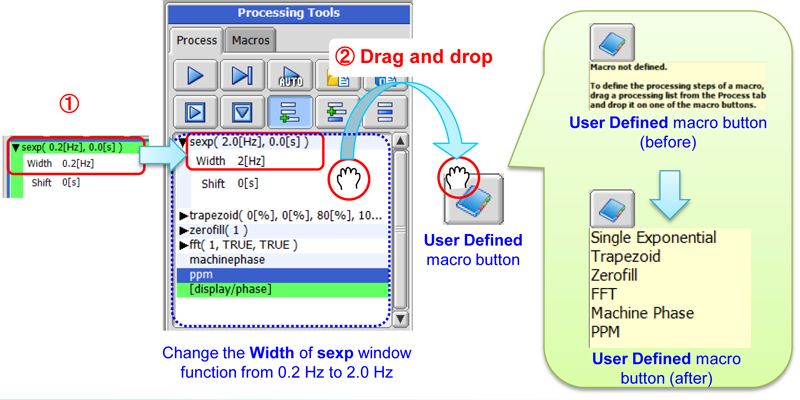
3. How to use the User Defined macro button
In the example below, we will demonstrate how to use the processing list created in step 2.
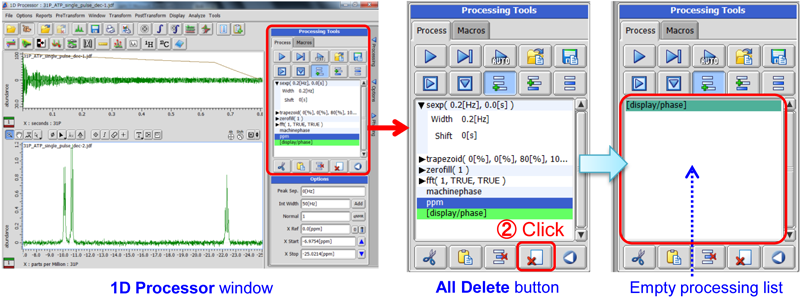
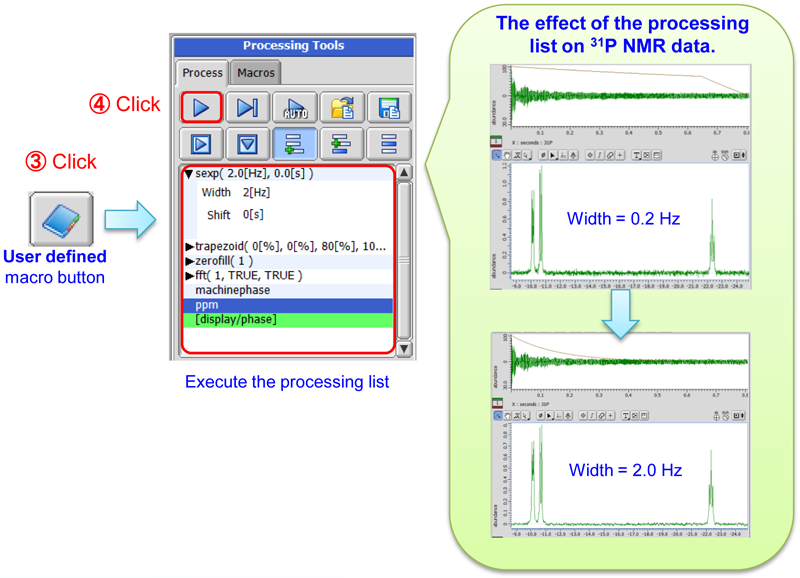
- Please see the PDF file for the additional information.
Another window opens when you click. 
PDF 884 KB
SEARCH APPLICATIONS
Related Products
Are you a medical professional or personnel engaged in medical care?
No
Please be reminded that these pages are not intended to provide the general public with information about the products.
