Delta Tips: How to Set Default Data Folder
NMDT_0051
Delta software can be customized in many ways. In this issue of Delta Tips, we will demonstrate how the default data folder can be changed permanently by editing Preferences. We will change the default data folder from 'Delta data' to 'test data'.
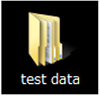
'test data' is a new folder on the Desktop
① Select Options - Preferences in the Delta window to open Preferences window.
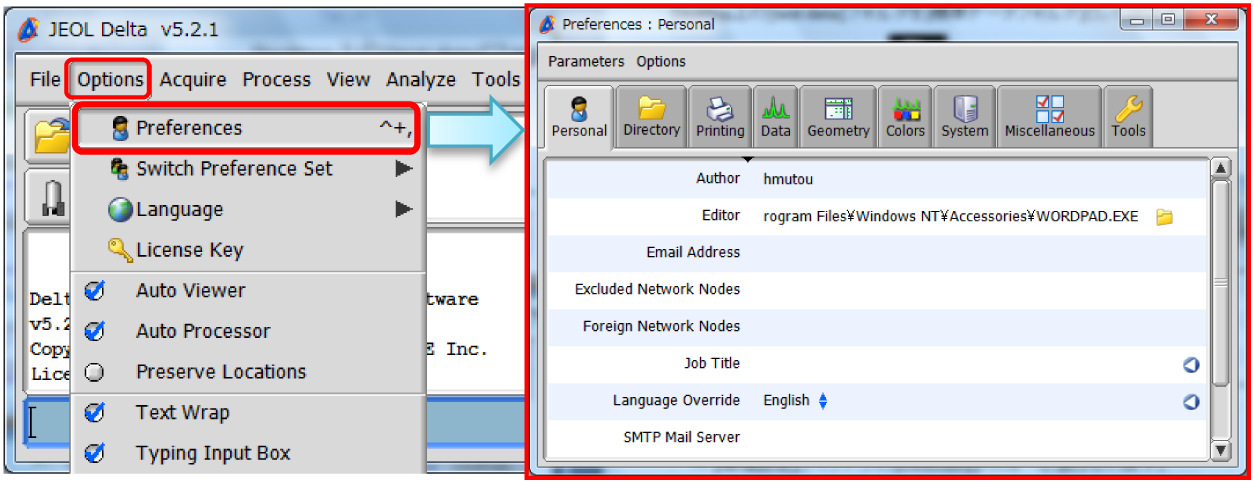
② Click the Directory button to display the Directory tab.
③ Click the Directory button on the right side of the Data item in the Directory tab. Note that the Directory Tool window has opened.
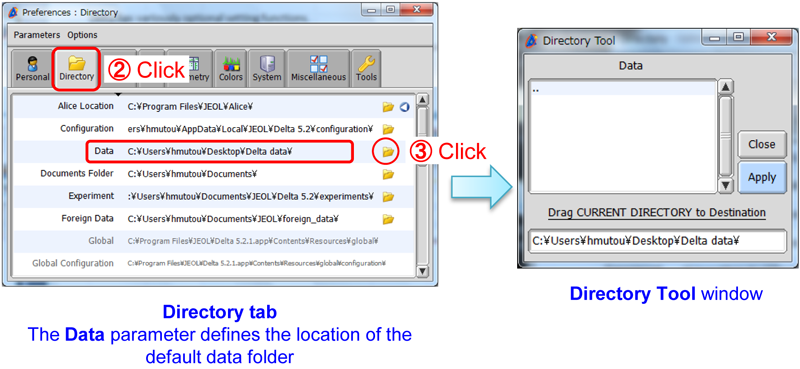
④ Push and hold the right-mouse-button on 'test data' folder shortcut. Note that the cursor has changed to the Select symbol.
⑤ Drag and drop it onto the input box in the Directory Tool window.
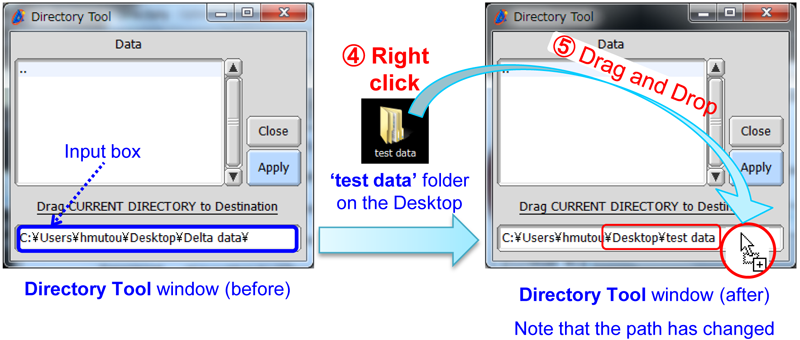
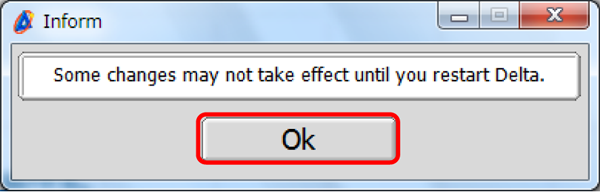
⑥ Push the Apply button , close the Directory Tool window and the Preferences window. Click the OK button in the Inform window which has opened.
⑦ Restart Delta to apply the new setting.
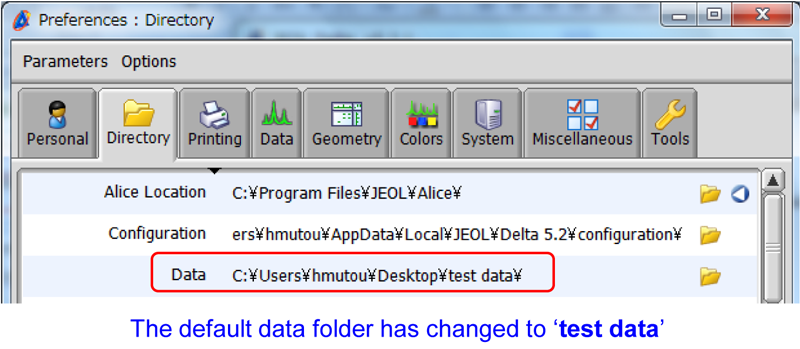
- Please see the PDF file for the additional information.
Another window opens when you click. 
PDF 784 KB
SEARCH APPLICATIONS
Related Products
Are you a medical professional or personnel engaged in medical care?
No
Please be reminded that these pages are not intended to provide the general public with information about the products.
