Delta Tips: Connect Geometries Function (1D)
NMDT_0049
It is possible to synchronize display ranges between two 1D Processor windows with the Connect Geometries function.
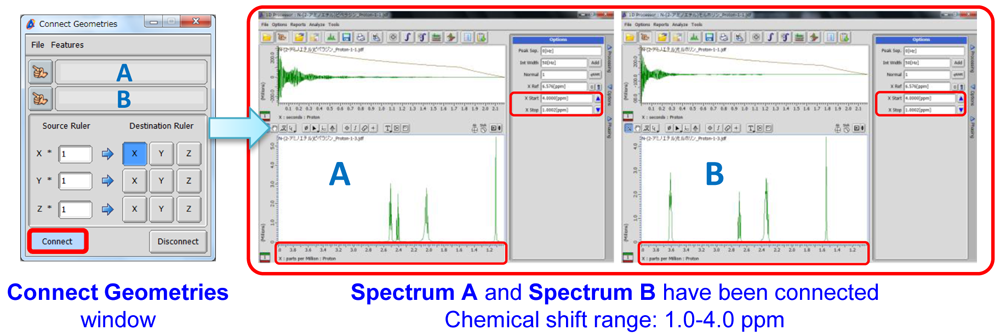
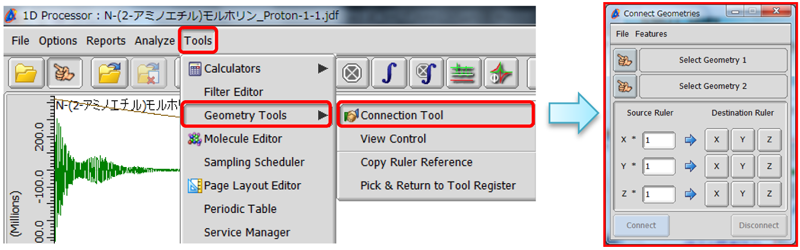
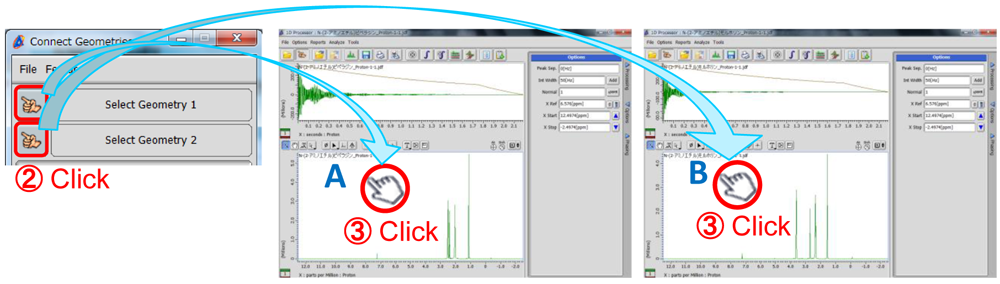
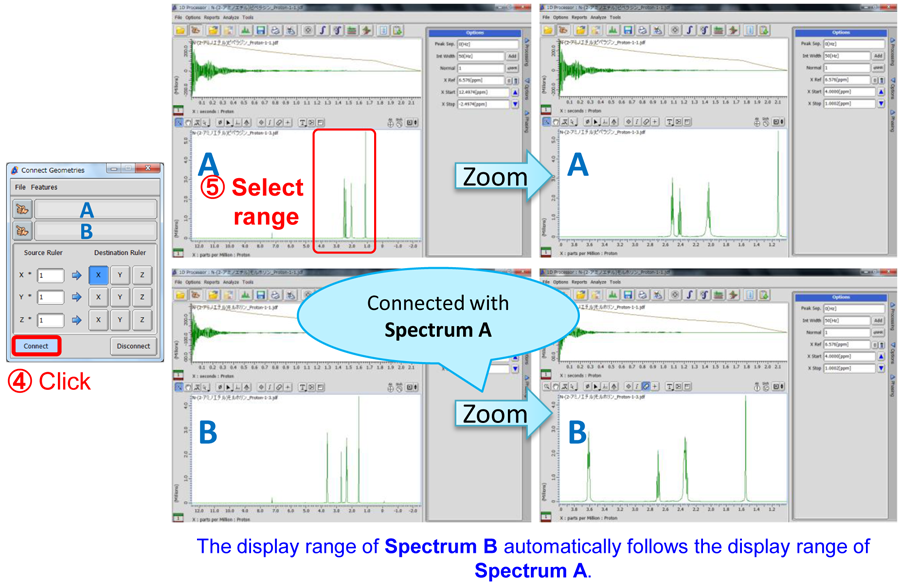
※ If you wish to disconnect the display ranges, push the Disconnect button.
※ The Connect Geometries function is also available in the Data Slate window.
※ In the Data Slate window, it is also possible to connect multiple spectra with the Connect function. Please refer to NMDT_0040
- Please see the PDF file for the additional information.
Another window opens when you click. 
PDF 572 KB
SEARCH APPLICATIONS
Related Products
Are you a medical professional or personnel engaged in medical care?
No
Please be reminded that these pages are not intended to provide the general public with information about the products.
