Delta Tips: How to Customize Color of 1D Spectrum (1)
NMDT_0021
Method using Contour Tool
The method described below allows you to change color of a particular 1D spectrum and applies to 1D Data Processor and Data Slate. A Data Slate window is shown in this example.
① Push and hold a right-mouse-button inside the spectral area to activate a pull-down menu. Select Level Tool. Alternatively, hit the [¥] key to open Level Tool directly.
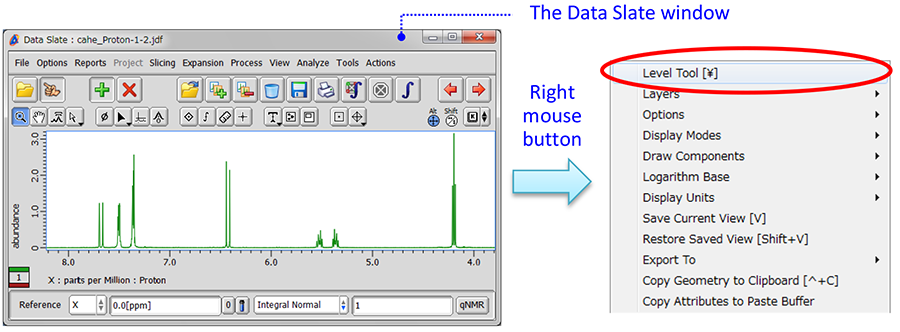
② Place cursor over the Level Tool window and push a right-mouse-button. Select the Switch to Colors option as shown in the figure below. Alternatively, hit the [C] key or mouse-wheel.
③ Select color of your choice, and ④ click the [+] button to apply the color.
⑤ Click the Apply Slot button to reflect the change in the Data Slate window.
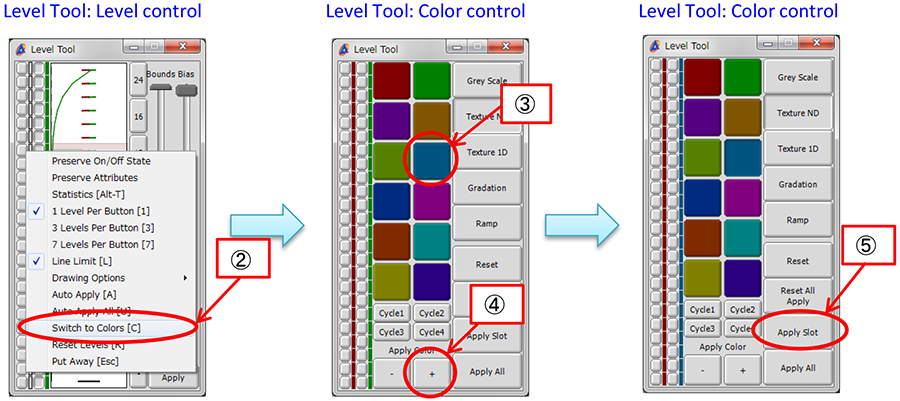
Result: The color of the spectrum has changed from green to blue.
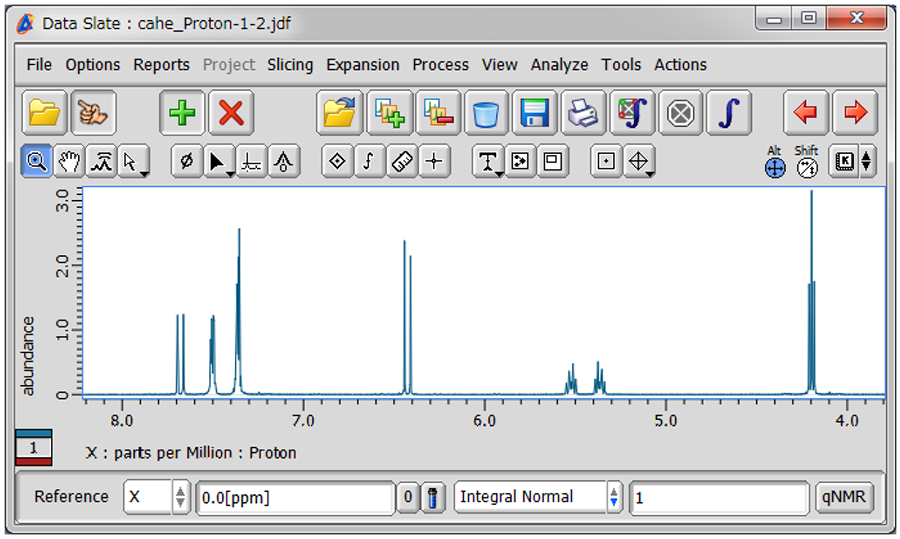
!The method explained above is used to customize color of a particular 1D spectrum. This change does not affect other 1D spectra. If you wish to change color of all 1D spectra permanently, select Options – Preferences in the Delta window. Default color of real and imaginary component can be adjusted in the Colors tab.
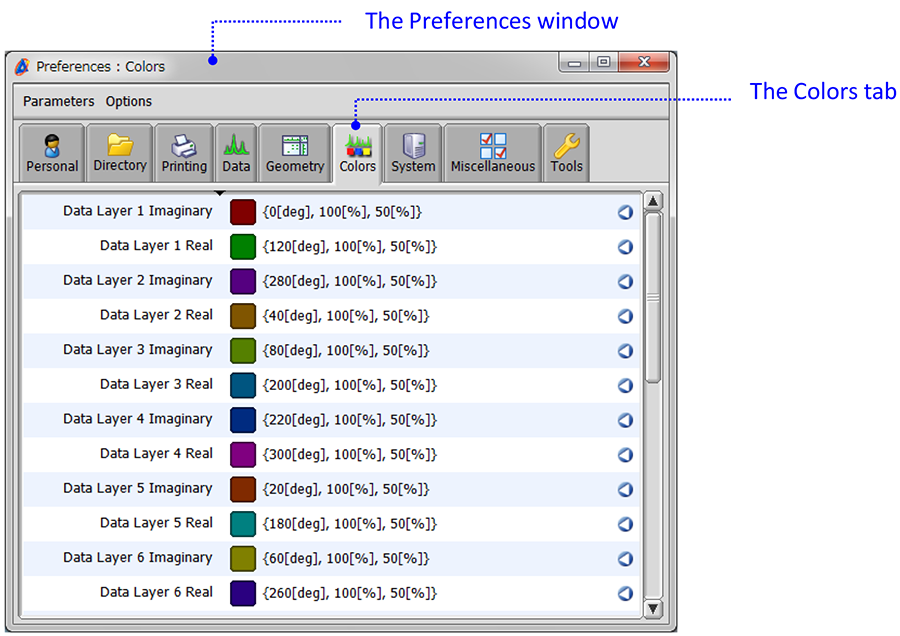
- If you want to see a printed version,
please click this PDF file. 
PDF 763KB
SEARCH APPLICATIONS
Related Products
Are you a medical professional or personnel engaged in medical care?
No
Please be reminded that these pages are not intended to provide the general public with information about the products.
