Delta Tips: File Browser (Part 1)
NMDT_0001
How to use File Browser
1. How to open data with desired data processors and viewers
When a data file is double-clicked in the File Browser window, an appropriate tool is automatically selected. For example, a 1D FID data file opens in the 1D Processor window, while a 1D Fourier-transformed spectrum opens in the Data Slate window. You can open selected data files in the desired tools by clicking appropriate icons (see the figure below).
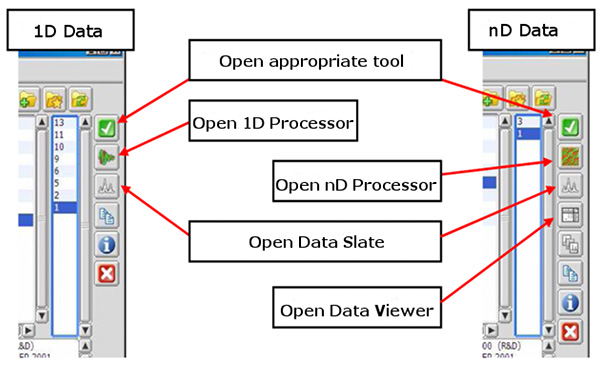
2. How to open multiple files
When you open a data file using the File Browser window, it automatically closes. If you wish to keep the File Browser window open, click the white pin (see the figure below). It turns to blue and the File Browser window remains open no matter how many data files you open.
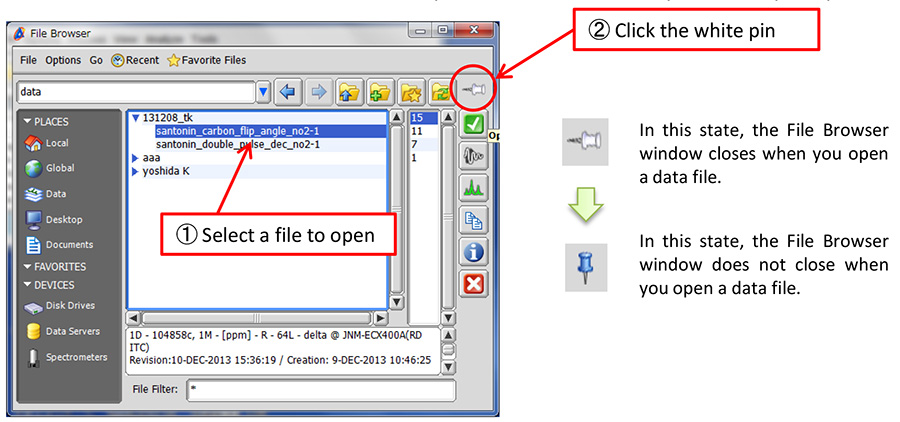
3. How to display current folder in Windows Explorer
Current folder can be displayed in Windows Explorer (Win OS) by selecting Go - Open Folder.
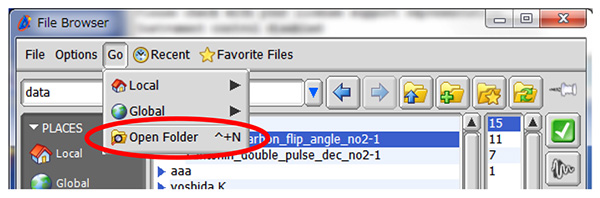
! This does not apply to folders inside the data server.
4. How to create shortcut to current folder
If you click the button in the red circle, a shortcut to the current folder is automatically added to Favorites.

If you place the cursor on the shortcut and hold a right-mouse-button, the full pathway is displayed. The shortcut can be deleted by clicking the red cross ×.
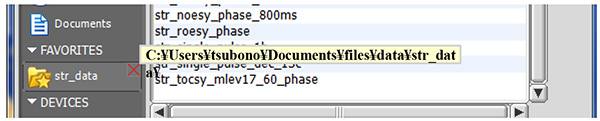
To change the order of PLACES, FAVORITES and DEVICES, click the grey switch on the right side. To open or close the contents of groups, click on the names of groups or white triangles on the left side.
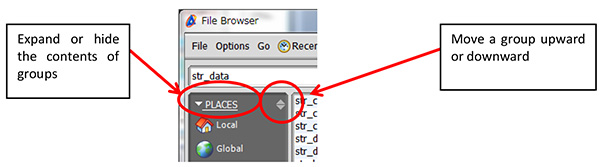
- If you want to see a printed version,
please click this PDF file. 
PDF 774KB
SEARCH APPLICATIONS
Related Products
Are you a medical professional or personnel engaged in medical care?
No
Please be reminded that these pages are not intended to provide the general public with information about the products.
