Delta Tips: How to adjust offset of overlaid data
NMDT_0074
In Delta, it is possible to display two or more spectra at once and perform various actions on overlaid data in the Data Slate window. This issue of Delta Tips explains how to adjust offset of overlaid data.
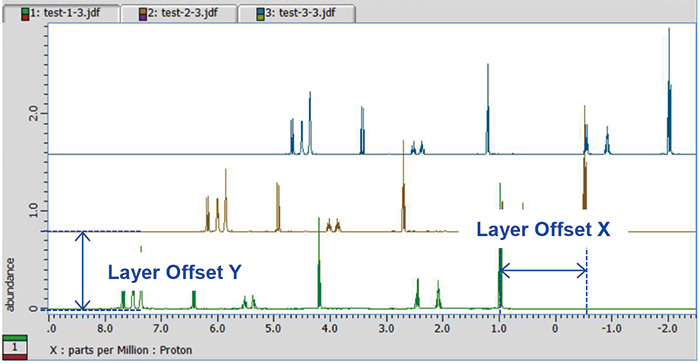
★ For the details on how to display two and more spectra in one Data Slate window, refer to the Delta Tips issue titled Data Slate (Part 2) (⇒NMDT_0025).
★ For the details on how to adjust display of overlaid data, refer to the Delta Tips issue titled Data Slate (Part 3) (⇒NMDT_0026).
① In the Delta Console window, select Options-Preferences to open the Preferences window.
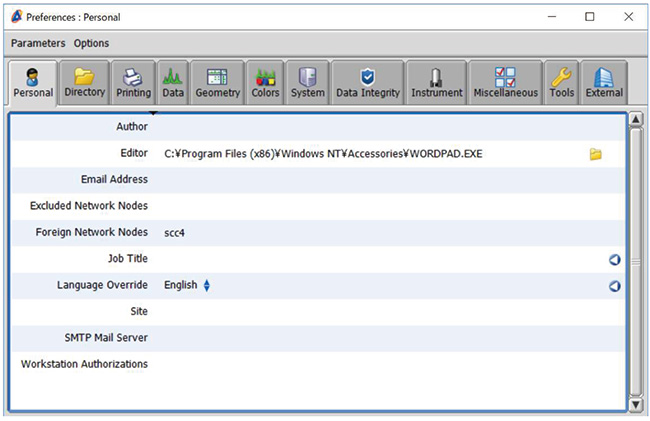
② Select the Geometry tab and adjust the layer offset of X and Y axes with the Layer Offset X and Layer Offset Y sliders to set the offset of overlaid data.
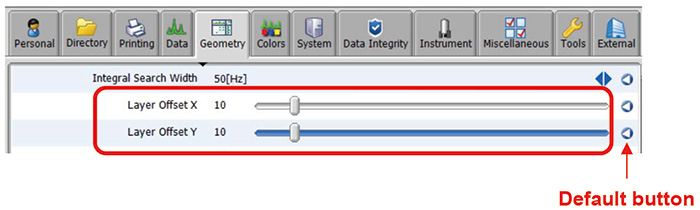
★ The default value of Layer Offset is 0. If you need to reset the current value to the default value, click the Default button.
③ Display overlaid data in the Data Slate window. Click the Overlay button ③ and select a spectrum to overlay spectra with set offset.
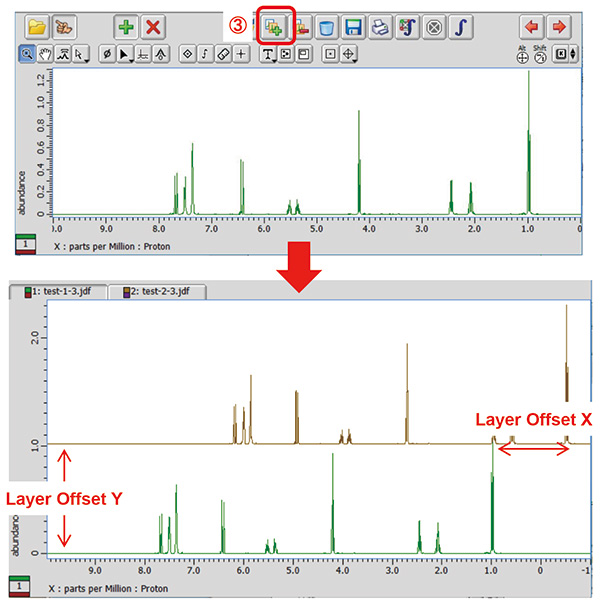
How to overlay arrayed data :
It is possible to overlay arrayed data with set offset as follows:
① Display arrayed data in the Data Slate window.
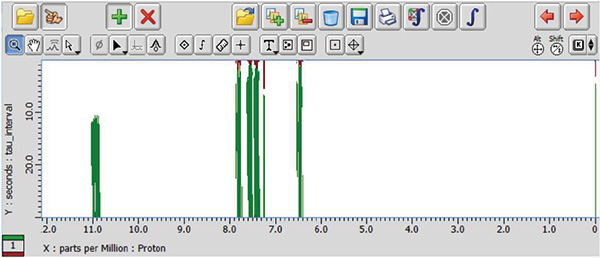
② On the menu bar, select Expansion-Layers.
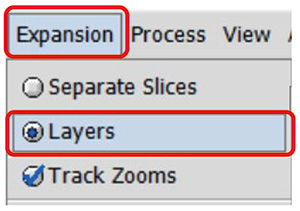
③ On the menu bar, select Expansion-Set Dimension-Expand by Y.
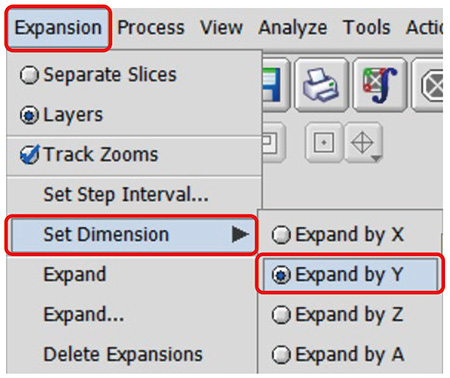
④ On the menu bar, select Expansion-Expand to display arrayed data with set offset.
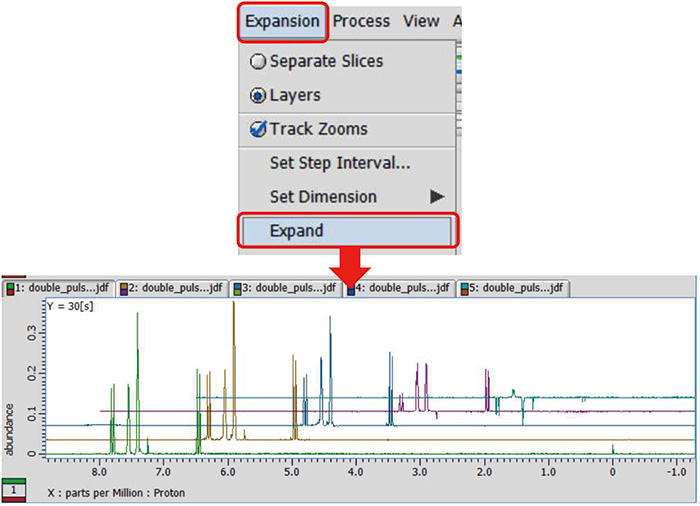
★ If you wish to reset scaling of data, push the Home key button.
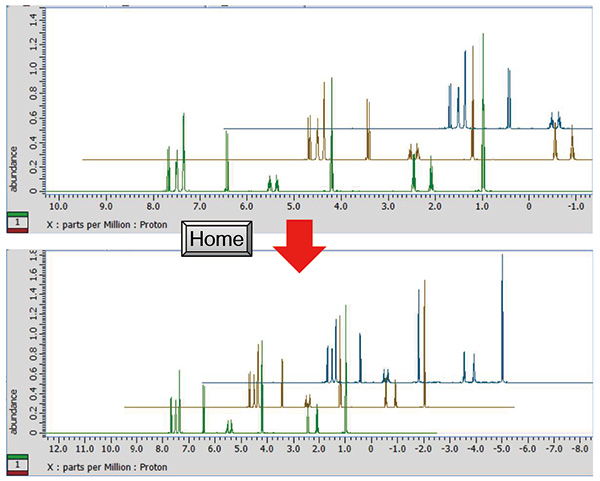
- Please see the PDF file for the additional information.
Another window opens when you click. 
PDF 1.12 MB
SEARCH APPLICATIONS
Related Products
Are you a medical professional or personnel engaged in medical care?
No
Please be reminded that these pages are not intended to provide the general public with information about the products.
