Delta Tips: Delta V5.3.1 Transfer Integral Tool
NMDT_0064
This issue of Delta Tips explains functions of Transfer Integral Tool in Delta V5.3.1.
New Transfer Integral Tool allows us to set the number of data points around the start and the end of the selected integration interval, which is used to automatically estimate the baseline.
★ For Transfer Integral Tool in Delta V5.3.0 and lower versions, please refer to Delta Tips
Integration: Transfer Integral Tool (⇒NMDT_0037).
The Transfer Integral Tool can save and copy integral ranges from one spectrum to another one. This function is very useful if you need to integrate several to many spectra in the same way.
① Select Analyze – Transfer Integral Tool to open the Transfer Integral Tool window.
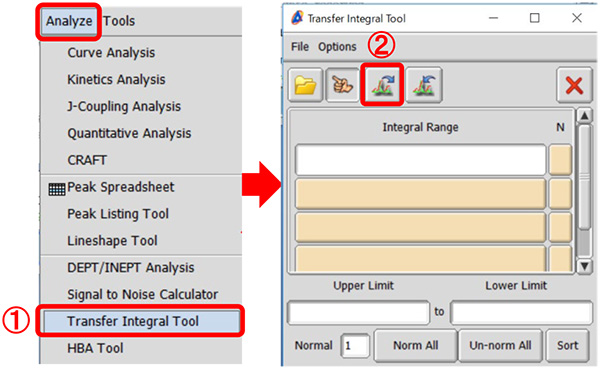
② Click the ② button in the Transfer Integral Tool window.
Note that the cursor has changed into the Finger symbol.
③ Click the spectrum to load the integral ranges from with the cursor.
The integral ranges are displayed in the Transfer Integral Tool window.
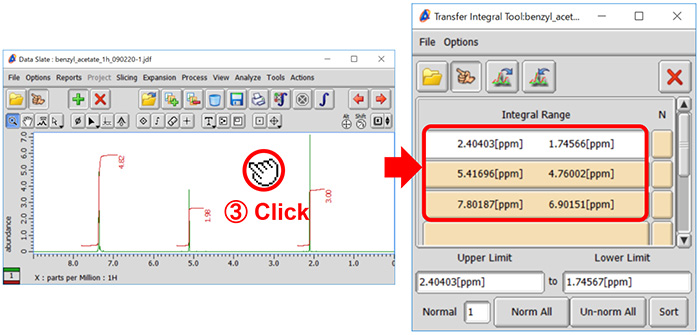
④ To transfer the integral ranges to another spectrum, click the ④ button in the Transfer Integral Tool window. Note that the cursor has changed into the Finger symbol.
⑤ Click the spectrum to set the integral ranges into with the cursor.
The integral data is shown on it.
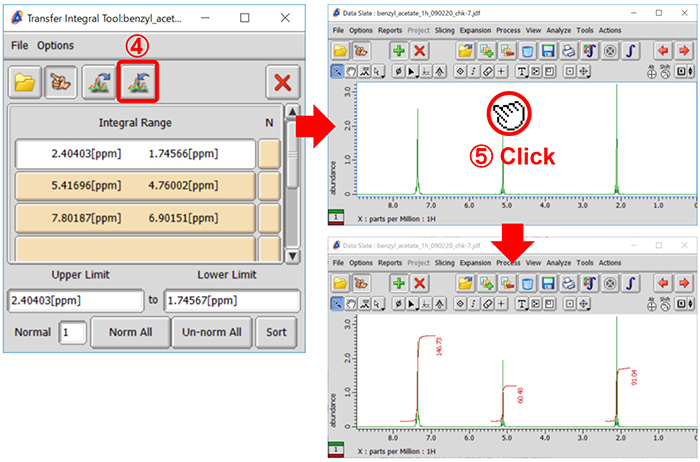
Normalization:
⑥ Click the N button of the integral range which you would like to normalize in the Transfer Integral Tool window. Note that N is displayed on the button.
⑦ Input the normalization value into the Normal box. We set 3 in the example below.
⑧ Click the ⑧ button and then select the spectrum to apply the integral ranges and the normalization to, as shown in ④ and ⑤.
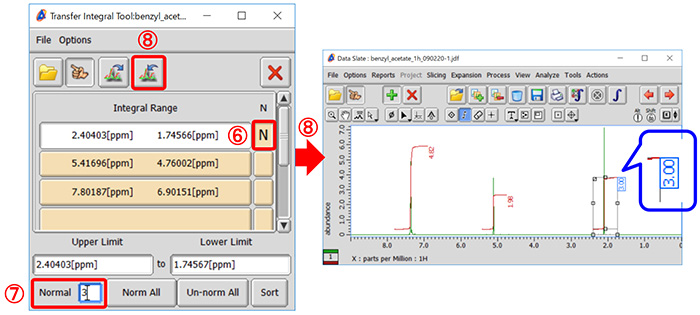
Number of protons:
⑨ Select Options-Show Column-[#H] to display the #H column in the Transfer Integral Tool window.
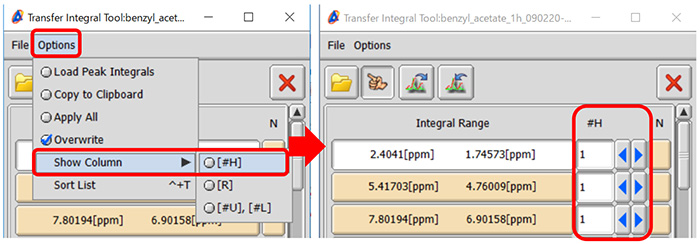
⑩ Input the number of protons into the #H box and select the spectrum to apply the changes as shown in ④ and ⑤.
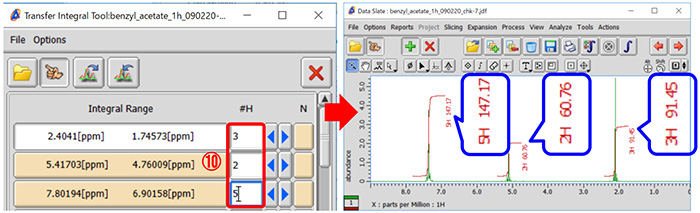
★ How to calculate the relative ratio of components in a mixture
If your sample contains several molecules, it is possible to determine the relative ratio as follows:
Set the number of protons and the N button in the Transfer Integral Tool window.
In the example below, the sample is composed of components A and B. The relative ratio of A and B is shown as 1.00 : 10.93.
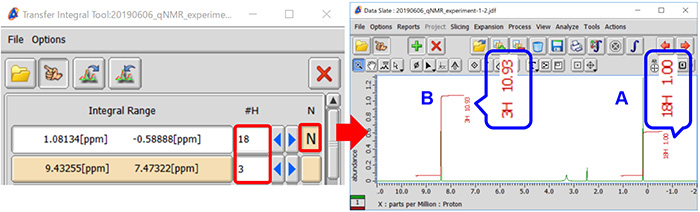
Set the slope and offset of integration baseline to 0:
⑪ Select Options-Show Column-[R] to display the R column in the Transfer Integral Tool window.
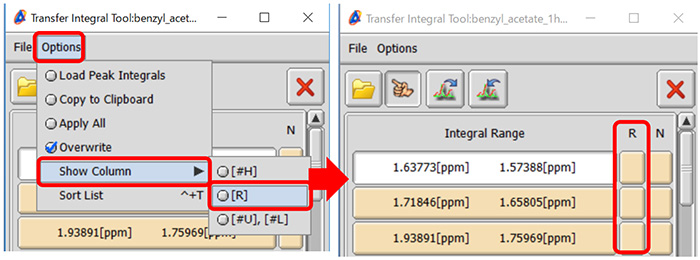
⑫ Click the R box of the integral range which you wish to reset.
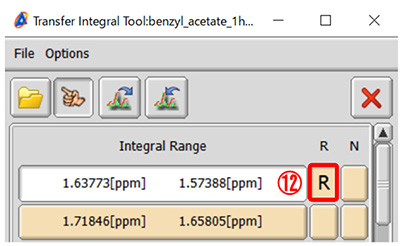
⑬ Select the spectrum to apply the changes as shown in ④ and ⑤.
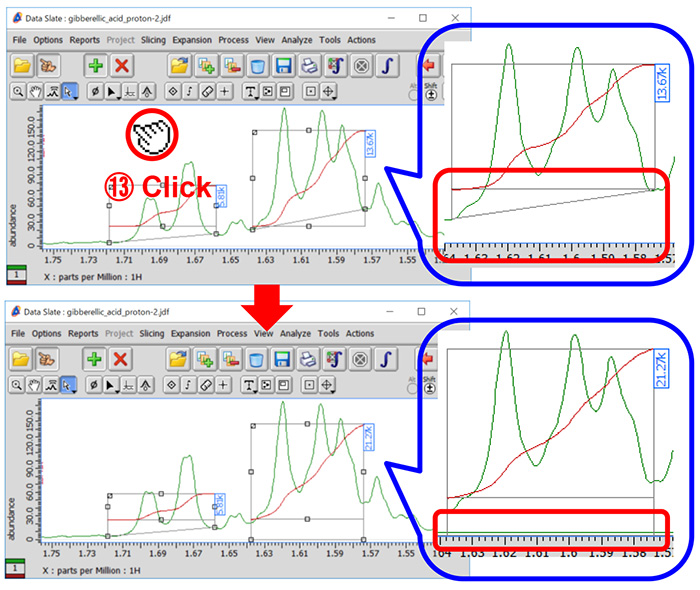
★ For the details on the baseline of integration,
refer to Delta Tips Interval and Baseline of Integration (⇒NMDT_0060).
Baseline is automatically estimated from the average intensity of data points around the start and the end of the selected integration interval.
It is possible to set the number of data points as follows:
⑭ Select Options-Show Column-[#U],[#L] to display the #U and #L columns in the Transfer Integral Tool window.
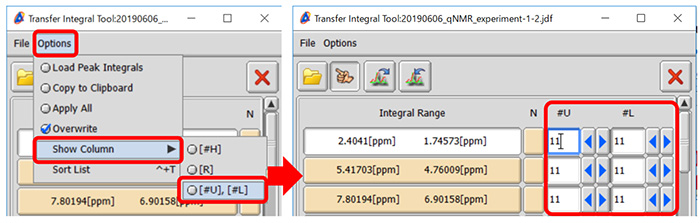
⑮ Input the number of data points into the #U and #L input boxes.
#U: the upper limit of the integral interval
(low field (high frequency), the left side of the ruler (chemical shift))
#L : the lower limit of the integral interval
(high field (low frequency), the right side of the ruler (chemical shift))
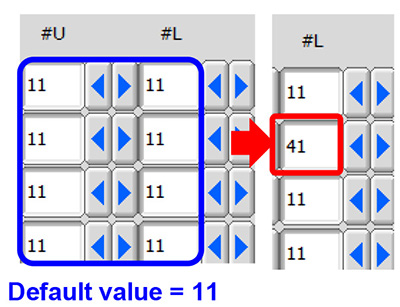
⑯ Select the spectrum to apply the changes as shown in ④ and ⑤.
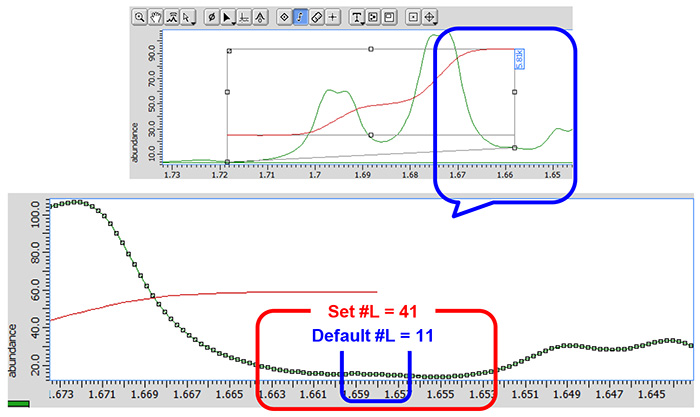
- Please see the PDF file for the additional information.
Another window opens when you click. 
PDF 2,175.3KB
SEARCH APPLICATIONS
Related Products
Are you a medical professional or personnel engaged in medical care?
No
Please be reminded that these pages are not intended to provide the general public with information about the products.
