Delta Tips: Interval and Baseline of Integration
NMDT_0060
In Delta software, the baseline of integration is set automatically. However, you might be required to readjust it manually.
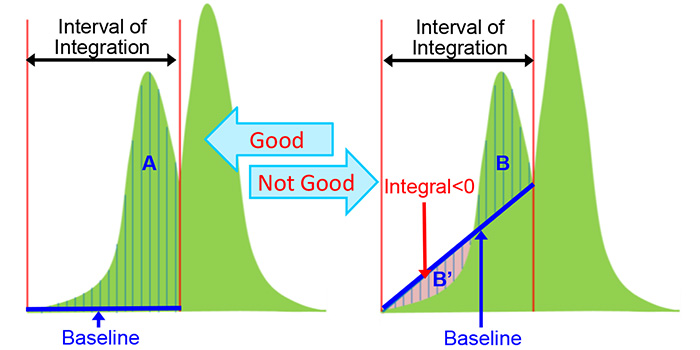
The integral area is between the peak curve and the baseline in the selected integration interval. For accurate integration, it is necessary to select the entire area of a peak as shown in the figure on the left (area A). The figure on the right shows a wrong way of performing integration. Note that a small portion of the peak has been integrated. In addition to that, if the peak curve is below the baseline as indicated by the area B’, the integral value for this area becomes negative. As a result, the integral value is wrong.
★ Baseline of Integration
Baseline is automatically estimated from the average intensity of 11 data points around the start and end of the selected integration interval as default.
If you need to set the baseline of slope = 0 and offset = 0 manually as shown on the right, push and hold the Shift key and reset the integration interval.
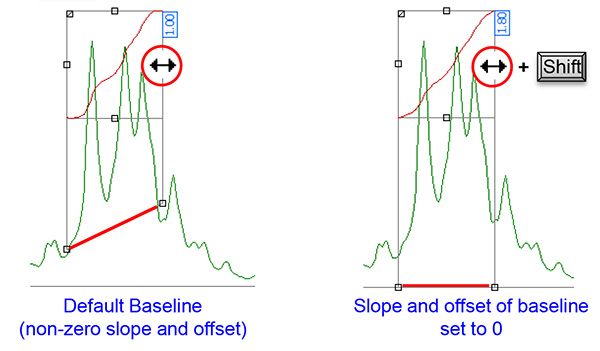
★ It is possible to change the default setting of the baseline detection in the Preferences window as follows:
Select Options-Preferences in the Delta Console window to open the Preferences window.
The number of the average data points: Geometry-Integral Averaging Points (default = 11)
The Slope/Offset adjustment ON/OFF: Geometry-Adjust Integral Slope/Offset (default = ON)
It is possible to adjust the integration interval and baseline manually.
Integration Interval Adjustment:
① Click the Integral button ① in the data window.
Note that the cursor has changed into the Integral symbol.
② Drag the Grab box ② to adjust the integration interval.
The cursor has changed into ↔ on the Grab box. Drop it where needed.
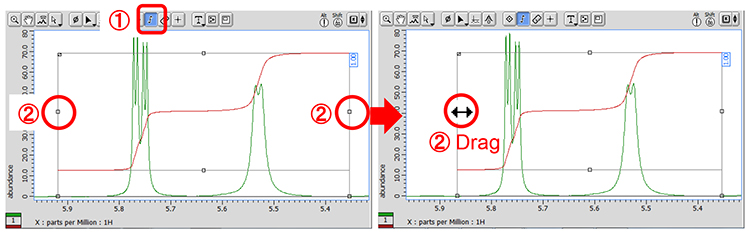
Integration Baseline Adjustment:
③ Drag the Grab box ③ to adjust the baseline.
The cursor has changed into ↕ on the Grab box. Drop it where needed.
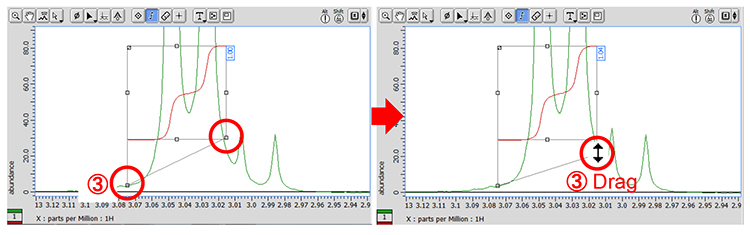
How to Divide Integral into two integrals:
④ Drag the Grab box ④ to divide an integral into two integrals.
The cursor has changed into ✂ on the Grab box. Drop it where needed.
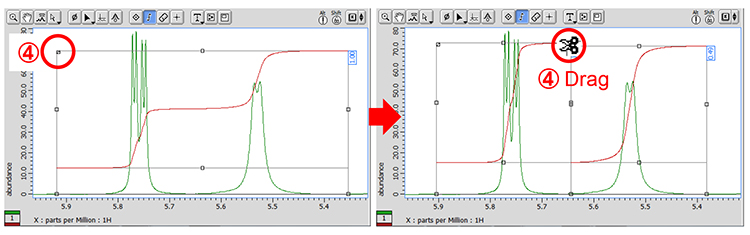
Adjustment of Height and Position of Integral Curve:
⑤ Drag the Grab box ⑤ to adjust the size and position of integral curve.
The cursor has changed into ↕ on the Grab box. Drop it where needed.
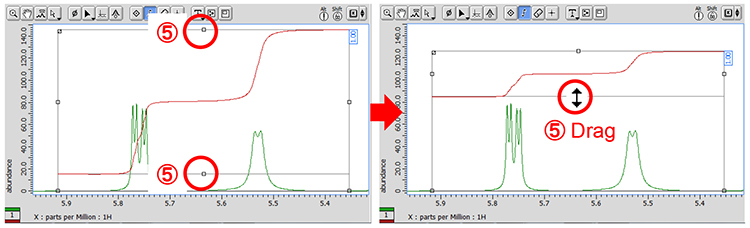
★ Details for all integrals can be summarized in the Spread Sheet window as follows:
Select Analyze-Peak Spreadsheet to open the Spread Sheet window.
For the details of the Spread Sheet window, refer to Delta Tips Spread Sheet (Part 1) and Deconvolution Function (⇒NMDT_0008 and 0059).
★ It is possible to display or hide the integral curve and value except of the Integral button selected mode.
Push the keys Alt + I, or select the context menu Options-Integrals-Integrals.
Push and hold the right mouse button to display the context menu.
- Please see the PDF file for the additional information.
Another window opens when you click. 
PDF 948.8KB
SEARCH APPLICATIONS
Related Products
Are you a medical professional or personnel engaged in medical care?
No
Please be reminded that these pages are not intended to provide the general public with information about the products.
