Delta Tips: Peak Assignment Function
NMDT_0058
Delta software has a peak assignment function by using structural formula. In the example below, a triplet signal at 4.20 ppm is assigned to methylene protons H12 of CAHE (Cinnamic Acid cis-3-Hexen-1-yl Ester). Refer to NMDT_0057 on the use of Molecule Editor.
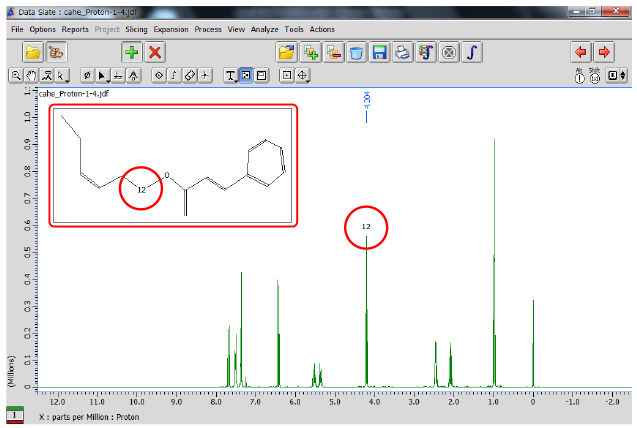
Triplet at 4.20 ppm is assigned to methylene protons H12 of CAHE.
① Open data in the Data Slate window and push the Create peak button.
Note that the cursor has changed into the peak symbol.
② Select the peak which you wish to assign. It is the triplet at 4.20 ppm in the example.
Note that a peak mark and chemical shift have been displayed above the selected peak.
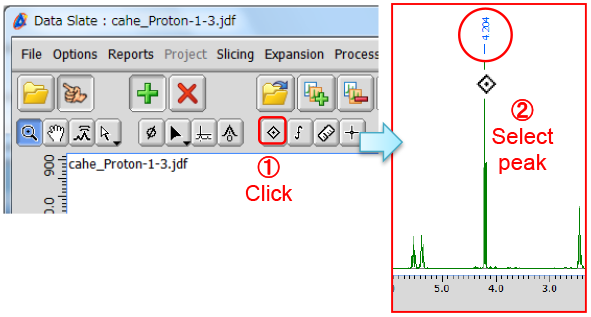
※ You can also use the peak assignment function in the 1D Processor window.
③ Push the Create Molecule Window button and create a box in the Data Slate window. Note that the cursor has changed into the Molecule symbol. After the box has been created by Drag & Drop, the Select Molecule File window opens automatically.
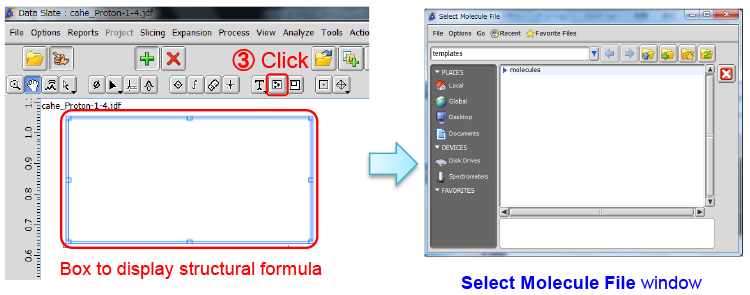
④ Select a file in the Select Molecule File window and push the Open button.
Note that the selected structural formula has been displayed in the box.
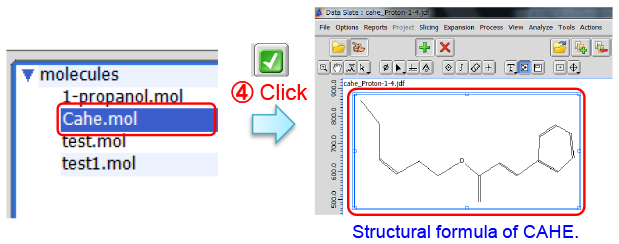
※ You can select files in the molfile format in Select Molecule File window.
⑤ Push and hold the [Ctrl] key to select an atom (group). Note that the cursor has changed into the Select symbol. Select the atom which you wish to assign to the peak in the Data Slate window. The selected atom is represented by an open circle.
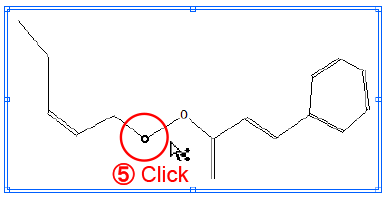
⑥ Push and hold the [Shift] and [Ctrl] keys. Note that the cursor has changed into the Select symbol. Select the peak which you wish to assign to the atom (group) in the structural formula.
⑦ Push and hold the [K (Key)] button to display the pull-down menu.
⑧ Select Attach to X. The selected atom (group) has been assigned to the peak.
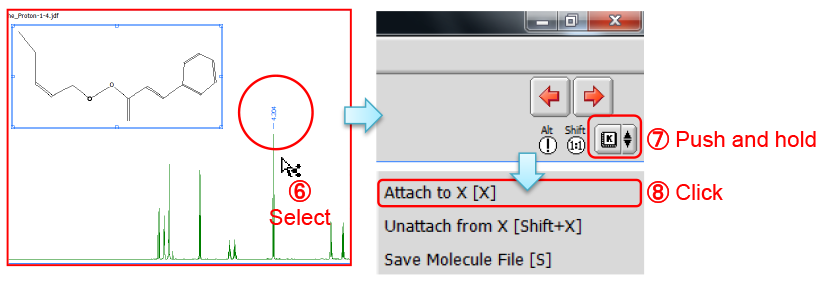
⑨ Push and hold the [Ctrl] key, and select the peak in the spectrum. Note that a closed circle highlights the atom in the structural formula (see the left figure below).
⑩ Push and hold the [Ctrl] key and select the atom in the structural formula. Note that an open circle highlights this atom (group). At the same time, the atom number and peak mark of the assigned peak are displayed (see the right figure below).
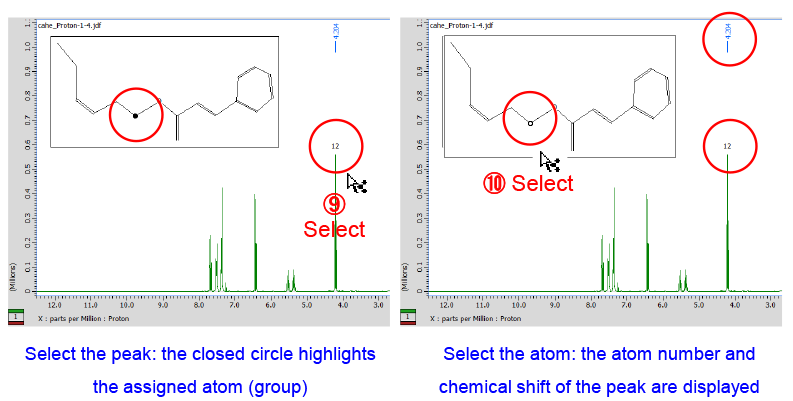
※ It is possible to display or hide atom numbering in the Molecule box from the context menu as follows: Push and hold the right mouse button to display the menu, and select Options - Molecules - Atom Numbers or Options - Molecules - Atom Select Numbers.
- Please see the PDF file for the additional information.
Another window opens when you click. 
PDF 572KB
SEARCH APPLICATIONS
Related Products
Are you a medical professional or personnel engaged in medical care?
No
Please be reminded that these pages are not intended to provide the general public with information about the products.
