Delta Tips: Molecule Editor
NMDT_0057
Delta software has a function to draw structural formula by using Molecule Editor and to display structural formulae together with NMR spectra as shown in the figure below.
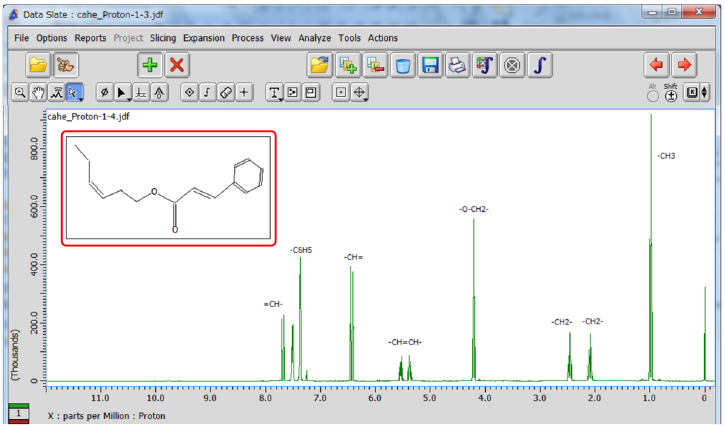
An example of structural formula displayed in 1H spectrum
In the example below, we will demonstrate basic functions of Molecule Editor on 1-propanol.
① Select Tools - Molecule Editor in the Delta window to open the Molecule Editor window.
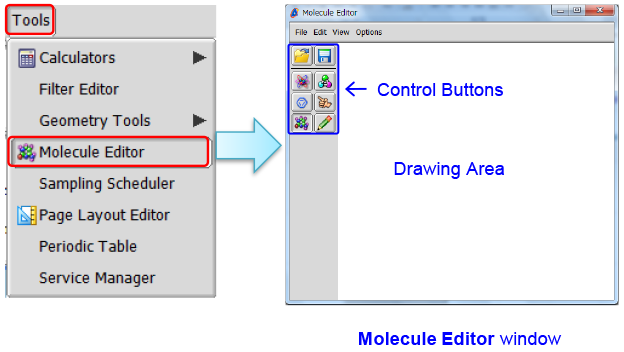
※ You can also open Molecule Editor from the Data Slate and Data Processor windows.
② Push the Template button.
③ Create a box by Drag & Drop.
Note that the Load Template window has automatically opened.
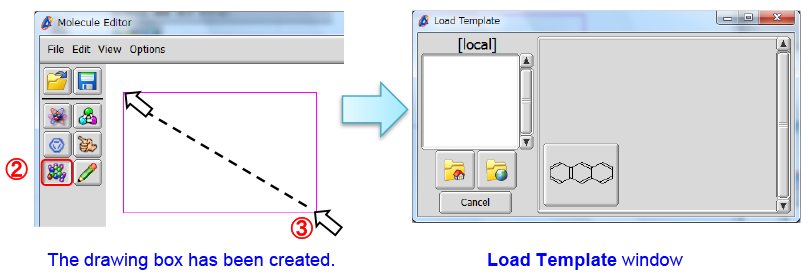
④ Push the Global Directory button in the Load Template window.
⑤ Select the chains template group from the list.
⑥ Push the propyl template button.
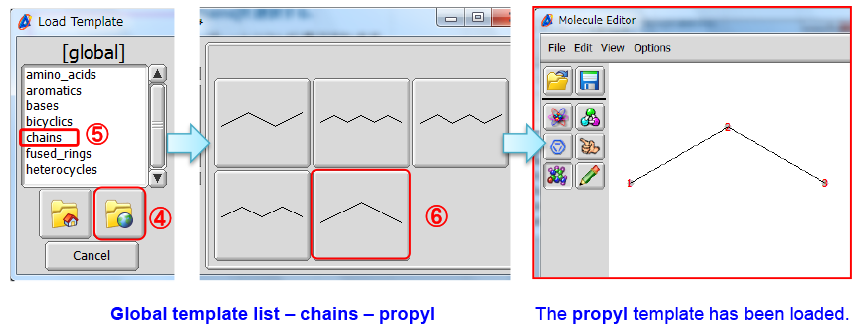
※ You can display atom numbering by selecting View - Atom Numbers in the Molecule Editor window.
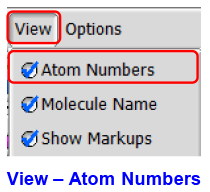
⑦ Select Options - Snap in the Molecule Editor window.
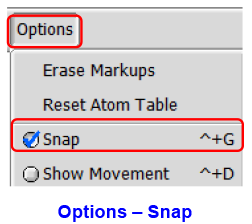
⑧ Push the Draw Bond button and ⑨ the Single Bond button.
⑩ Click on the terminal group 3 of propane to draw a new single bond.
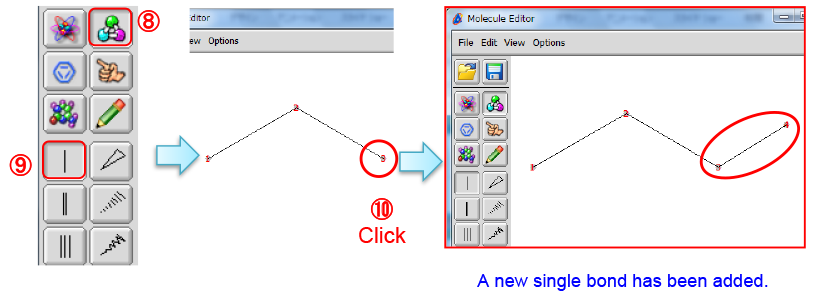
⑪ Push the Draw Atom button and ⑫ the Oxygen button.
⑬ Select the terminal group 4 of butane to replace the carbon atom (rather CH3) by oxygen.
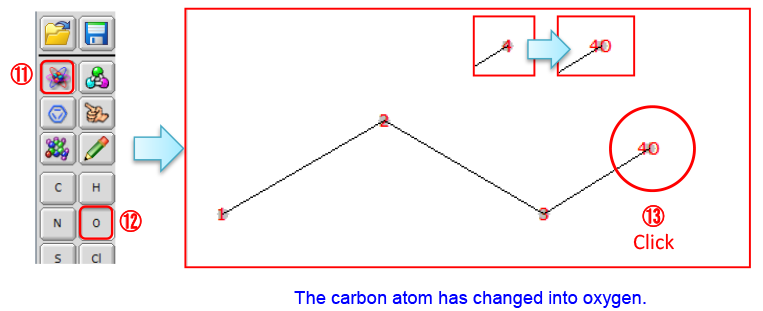
⑭ Refer to steps ⑧ - ⑬ in order to draw a new bond from the oxygen atom 4 and to replace the new carbon atom by hydrogen. The hydroxyl group of 1-propanol has been created.
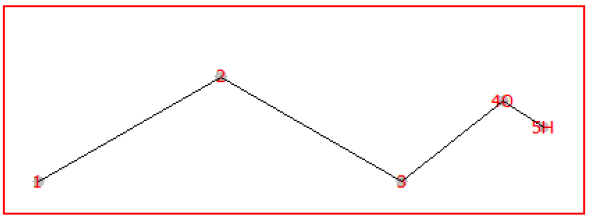
Structural formula of 1-propanol, C3H7OH.
⑮ Select File - Save to open the Save Molecule File window.
Input a file name into the Filename input box and push the Save button.
Note that the file has been saved in the molfile format (.mol).
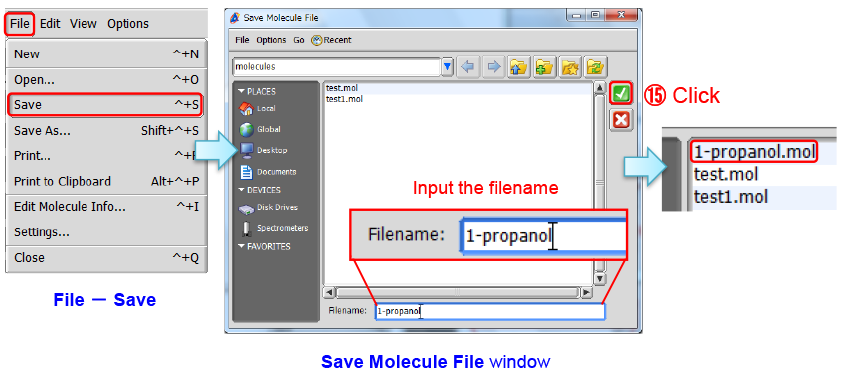
- Please see the PDF file for the additional information.
Another window opens when you click. 
PDF 964KB
SEARCH APPLICATIONS
Related Products
Are you a medical professional or personnel engaged in medical care?
No
Please be reminded that these pages are not intended to provide the general public with information about the products.
