Delta Tips: Connect Geometries Function (2D)
NMDT_0050
It is possible to synchronize display ranges between two nD Processor windows with the Connect Geometries function.
※ Regarding the Connect Geometries function in 1D, please refer to NMDT_0049 .
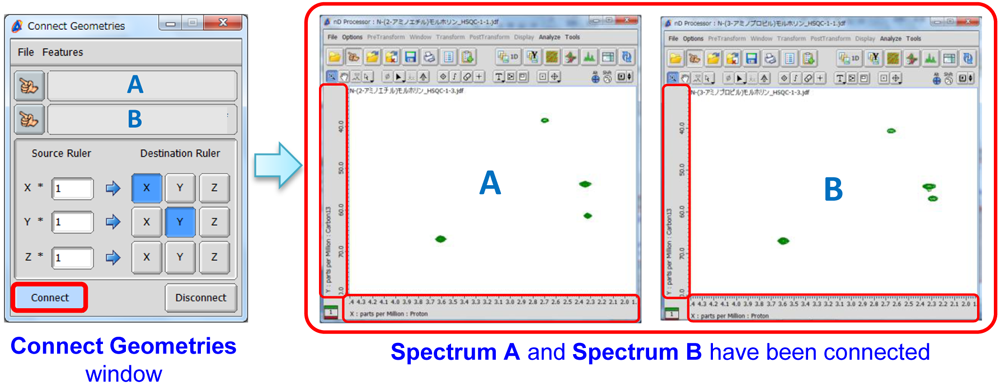
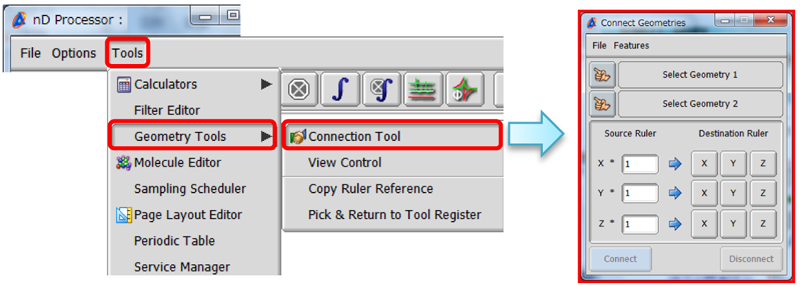
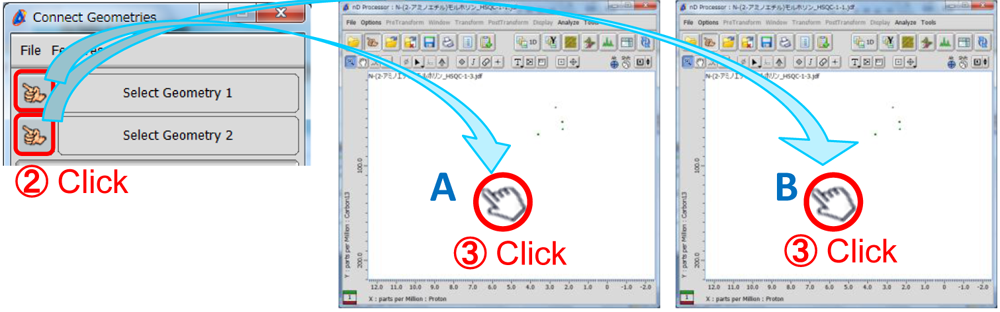
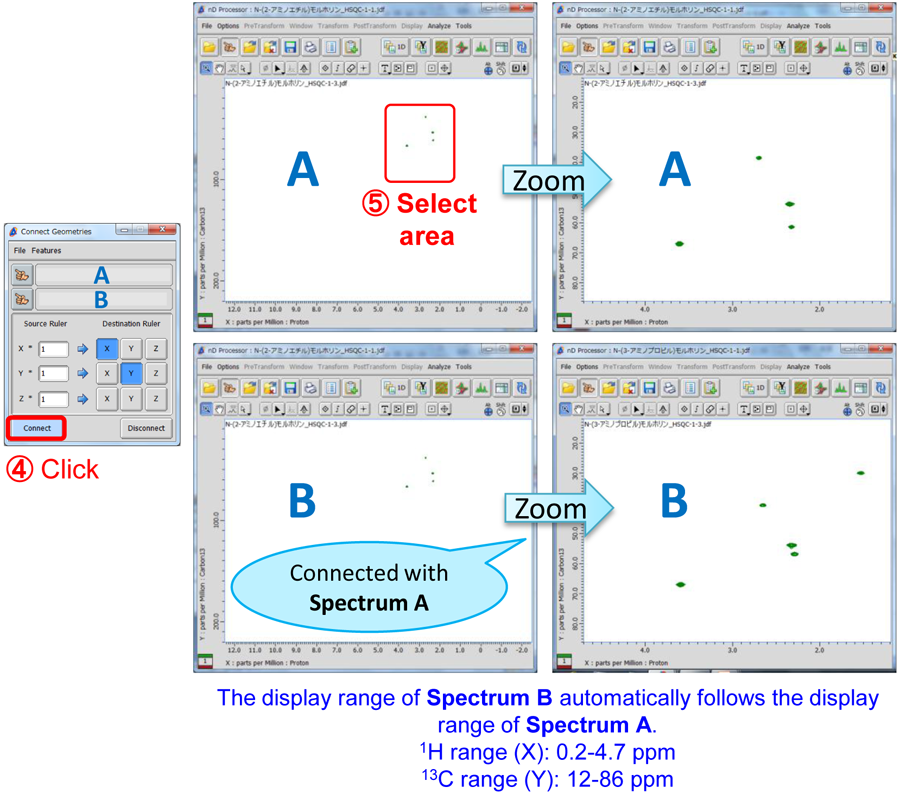
※ If you wish to disconnect the display ranges, push the Disconnect button.
※ The Connect Geometries function is also available in the 2D Viewer window and the Data Slate window.
- Please see the PDF file for the additional information.
Another window opens when you click. 
PDF 548 KB
Are you a medical professional or personnel engaged in medical care?
No
Please be reminded that these pages are not intended to provide the general public with information about the products.
