Delta Tips: Data Slate (Part 9)
NMDT_0046
How to use View Control Tool to accurately adjust display range
It is possible to accurately control the display range of the spectrum displayed in Data Slate by using the View Control Tool. This tool allows us to input X and Y range limits numerically.
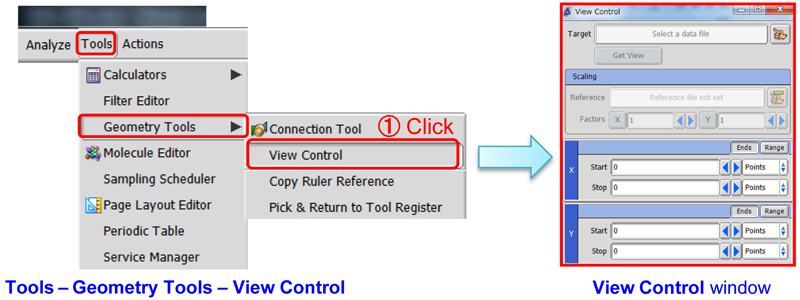

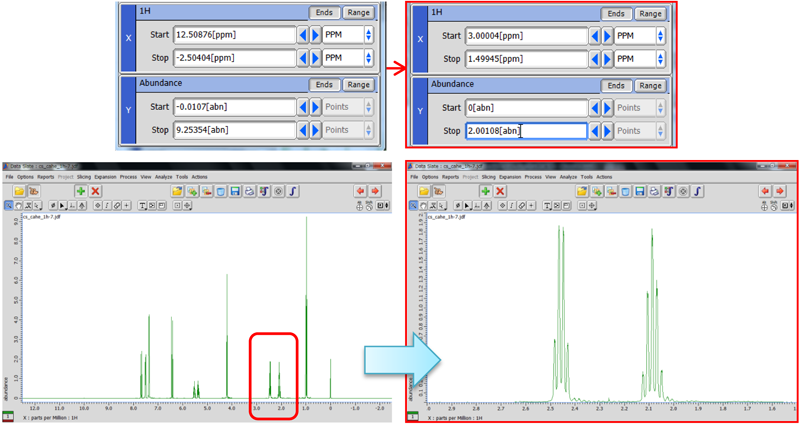
Y range: 0-2 abn
※ If the procedure described above is applied to a Data Slate window displaying multiple spectra while the Connect X function is on (refer to NMDT_0040 ), you can quickly adjust the display range of all the spectra at once.
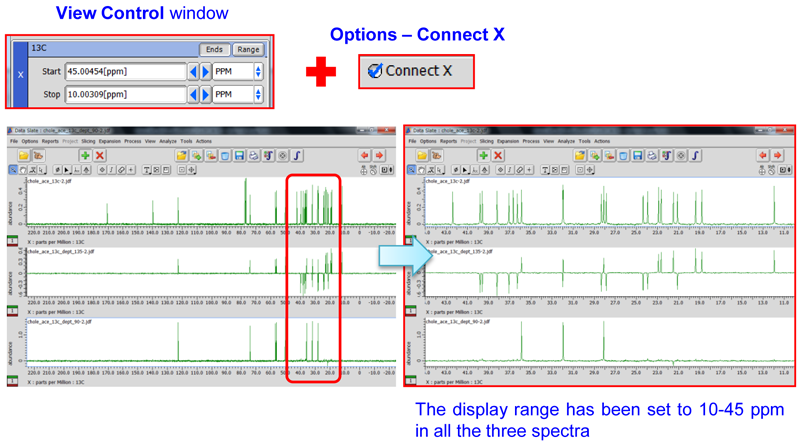
- Please see the PDF file for the additional information.
Another window opens when you click. 
PDF 940 KB
SEARCH APPLICATIONS
Related Products
Are you a medical professional or personnel engaged in medical care?
No
Please be reminded that these pages are not intended to provide the general public with information about the products.
