Delta Tips: How to Customize Color of 2D Spectrum (1)
NMDT_0022
How to apply gradation to contour lines using Contour Tool
The method described below allows you to change color of a particular 2D spectrum and applies to 2D Viewer and Data Slate. A 2D Viewer window is shown in this example.
① Push and hold a right-mouse-button inside the spectral area to activate a pull-down menu. Select Level Tool. Alternatively, hit the [¥] key to open Level Tool directly.
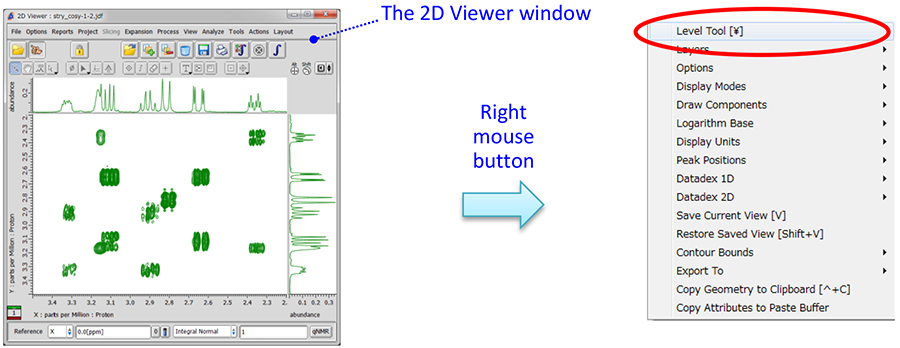
② Place cursor over the Level Tool window and push a right-mouse-button. Select the Switch to Colors option as shown in the figure below. Alternatively, hit the [C] key or mouse-wheel.
③ Click the [Gradation] button to use gradation.
④ Click the Apply Slot button to reflect the change in the Data Slate window.
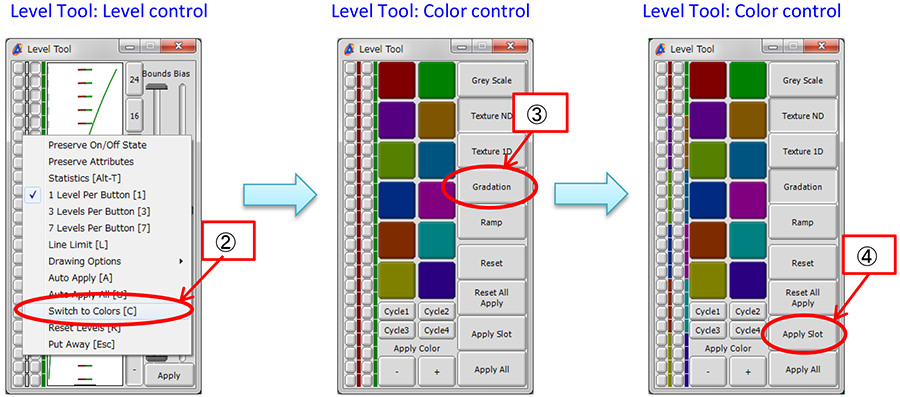
∗ Gradation uses 12 pre-defined colors for positive and negative contour levels. These default colors can be customized via Options – Preferences – Colors in the Delta window.
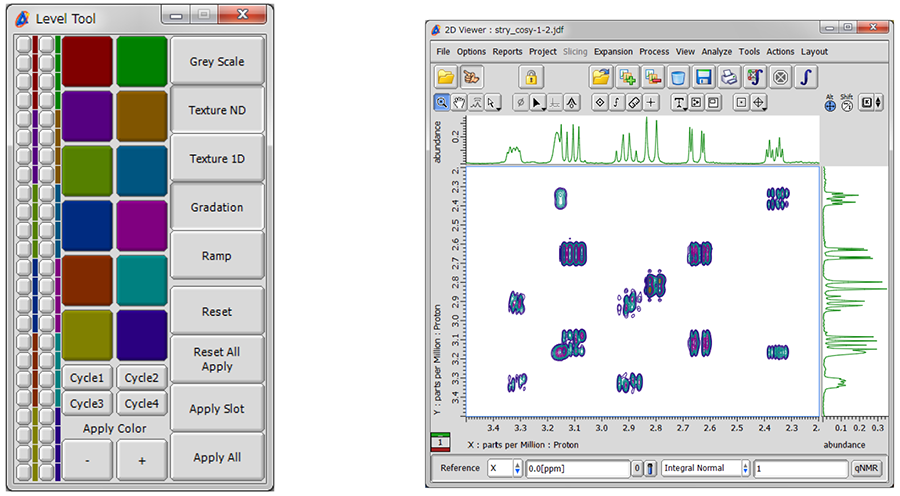
!The method explained above is used to customize color of a particular 2D spectrum. This change does not affect other 2D spectra. If you wish to change color of all 2D spectra permanently, select Options – Preferences in the Delta window. Gradation can be switched on in the Data tab.
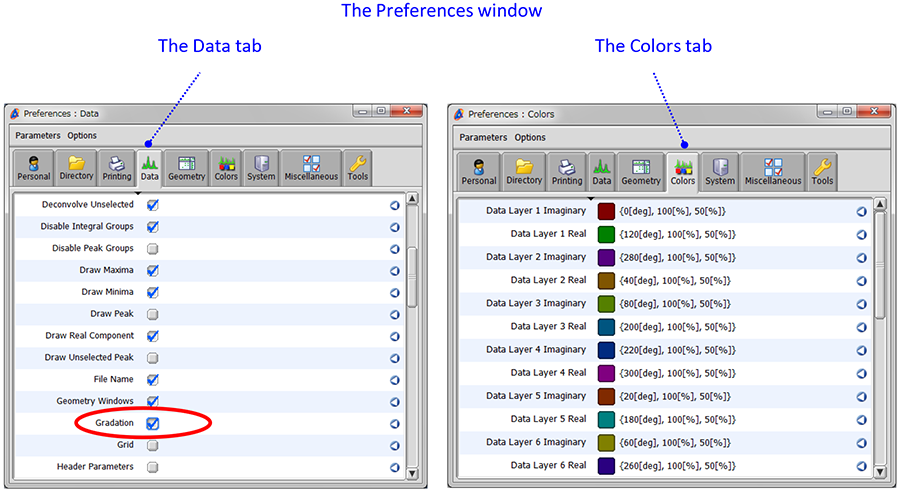
- If you want to see a printed version,
please click this PDF file. 
PDF 903.3KB
SEARCH APPLICATIONS
Related Products
Are you a medical professional or personnel engaged in medical care?
No
Please be reminded that these pages are not intended to provide the general public with information about the products.
