Delta Tips: How to Create and Save Integral List
NMDT_0015
An integral list can be created after integrating a spectrum in Data Processor or Data Slate. A Data Slate window is shown in the example below. As the integral list is directly stored in the data file, use the File Information tool to view and save it into an external file.
① Select Reports – Integral Report in the Data Slate window to create integral list.
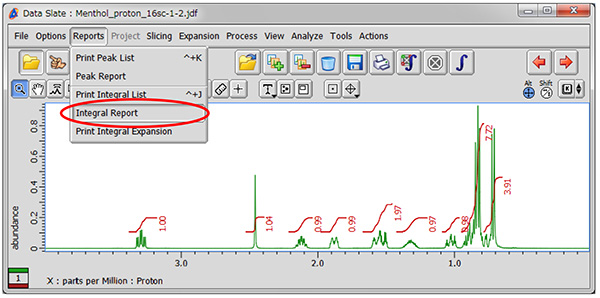
② Click the button in the red circle in the JEOL Delta window to open the File Information tool.

③ Select the Reports tab in the File Information window to view all reports stored in the data file.
Select ‘Integral List’ to display the contents of the integral list.
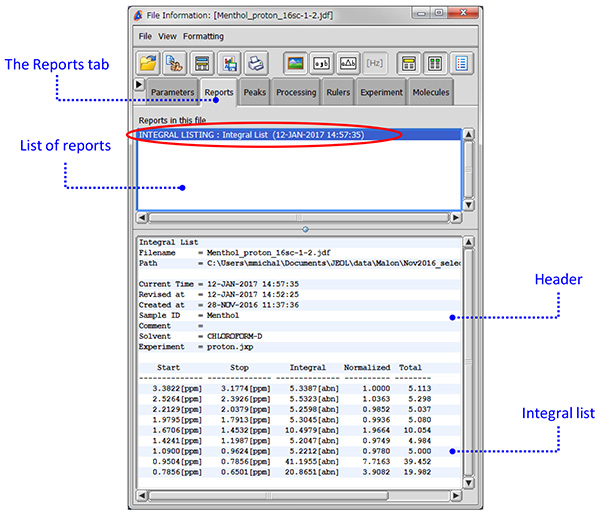
④ Save the integral list in a file as shown below.
∗ Click the button in the red circle to save the integral list as a text file (∗.txt).
∗ Select File – Save Report As to save the integral list as a text file (∗.txt), comma separated value file (∗.csv) or tab separated value file (∗.txt).
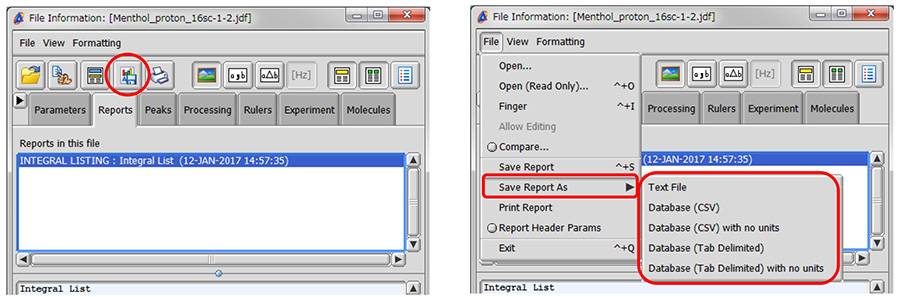
- If you want to see a printed version,
please click this PDF file. 
PDF 640KB
SEARCH APPLICATIONS
Related Products
Are you a medical professional or personnel engaged in medical care?
No
Please be reminded that these pages are not intended to provide the general public with information about the products.
