Delta Tips: Print a Layout with Signal-to-Noise Ratio Report
NMDT_0071
In Delta, it is possible to calculate signal to noise ratio (S/N ratio) of an NMR signal by using the S/N Tool.
Then you can also display the calculated S/N ratio on the spectrum. This issue of Delta Tips explains how to use the S/N Tool and how to load this S/N ratio to the Page Layout Editor.
This function is useful in regular maintenance of your NMR system.
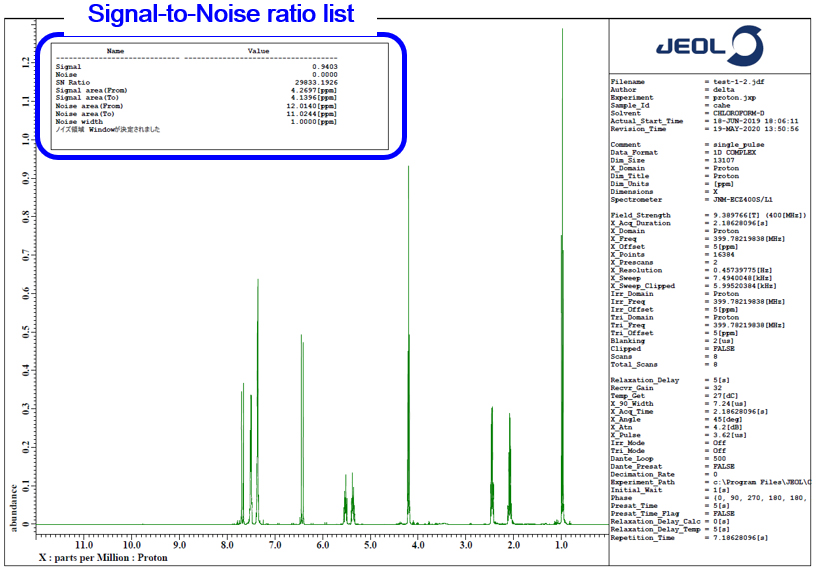
How to use the S/N Tool :
① Select Analyze-Signal to Noise Calculator on the menu bar to open the S/N Tool window.
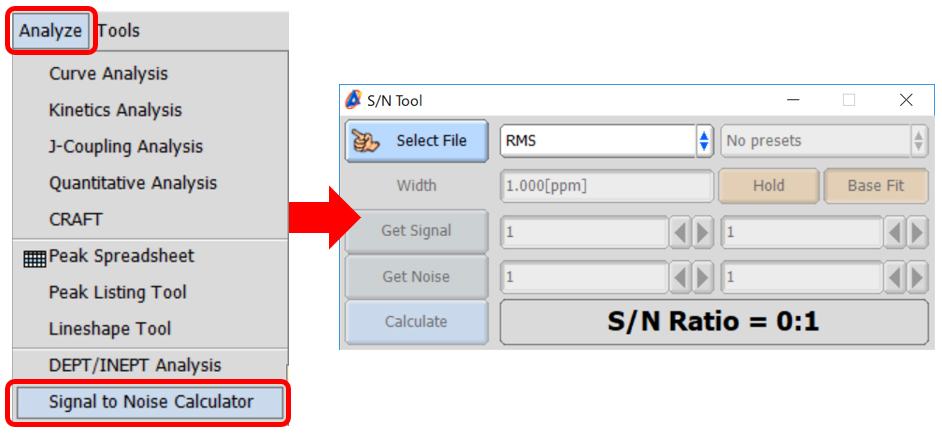
② Click the Select File button in the S/N Tool window and select a data to load the data to the S/N Tool window.
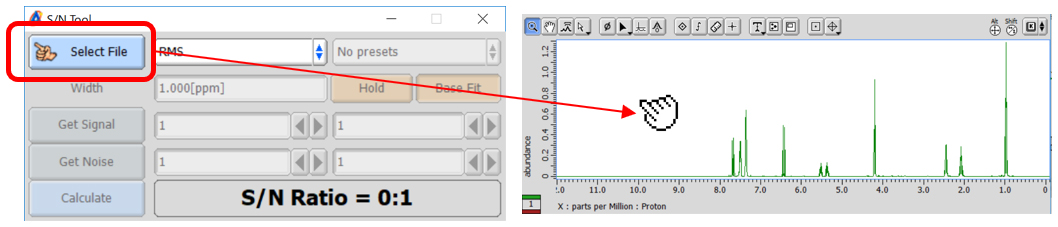
③ Zoom the signal whose S/N ratio you are going to calculate and click the Get Signal button to load the upper and lower limits to the Get Signal input boxes.
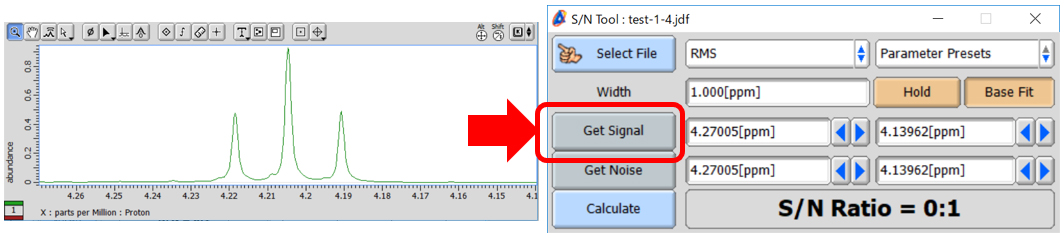
④ Zoom the range which you wish to calculate noise from and click the Get Noise button to load the upper and lower limits to the Get Noise input boxes.
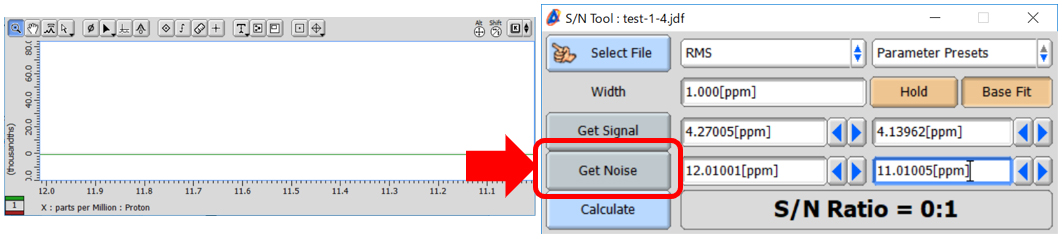
⑤ Select an algorithm from the List ⑤ and then click the Calculate button to display the result of S/N ratio calculation in the S/N Tool window as shown below.
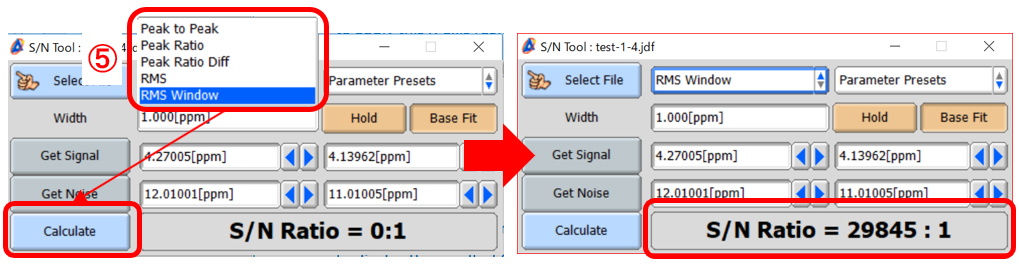
★ If you need to calculate S/N ratio on a spectrum of standard sample, select the standard sample from the Parameter Presets list in the S/N Tool window.
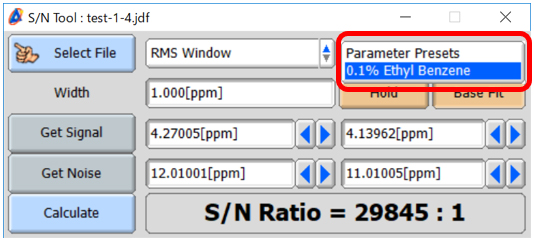
★ Additional details related to the S/N ratio calculation can be found in the Delta Console window as shown in the example below:
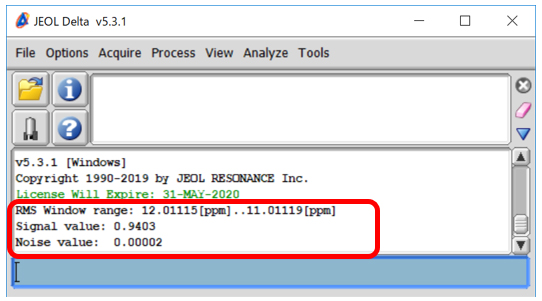
★ It is also possible to create a report on the S/N ratio calculation as follows:
Click the File Information button in the Delta Console window to open the File Information window. Select the Reports tab and select the report in the Reports in this file box.
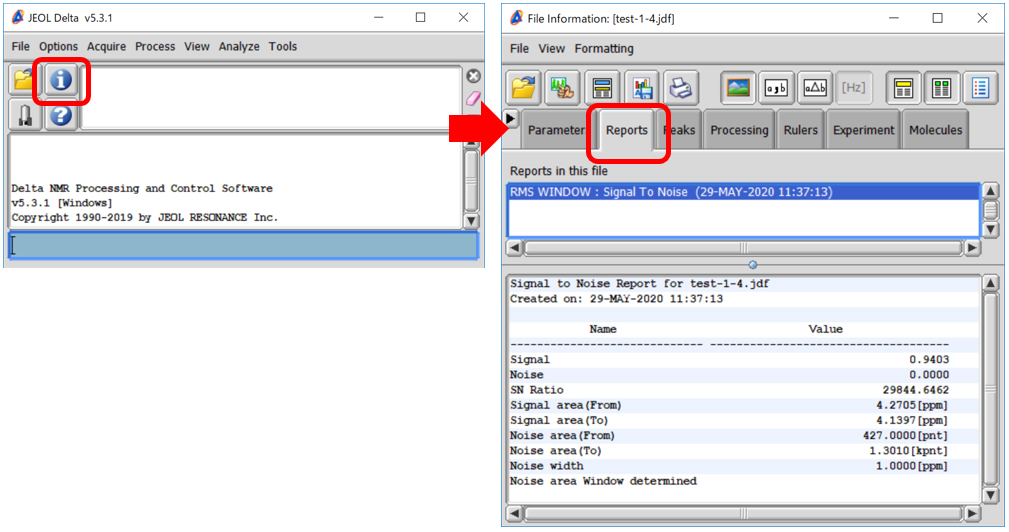
How to create a layout :
In the example below, we will demonstrate how to make a layout with calculated S/N ratio by using the Page Layout Editor.
★ For the details on creating a layout, refer to the Delta Tips issue titled How to Make a Print Layout (1) (⇒NMDT_0068 ).
① Select Tools-Page Layout Editor to open the Page Layout Editor window.
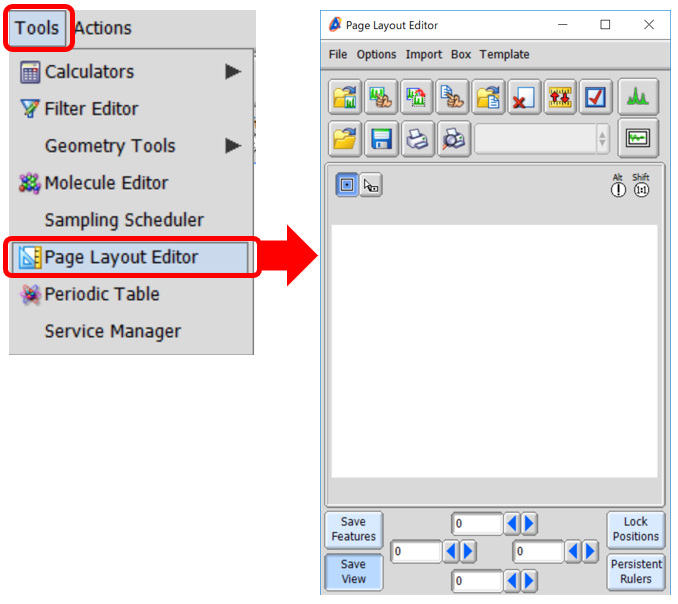
② Select a template from the Template list on the menu bar in the Page Layout Editor window. In the example below, we have selected the Param Right template to load this template to the Page Layout Editor.
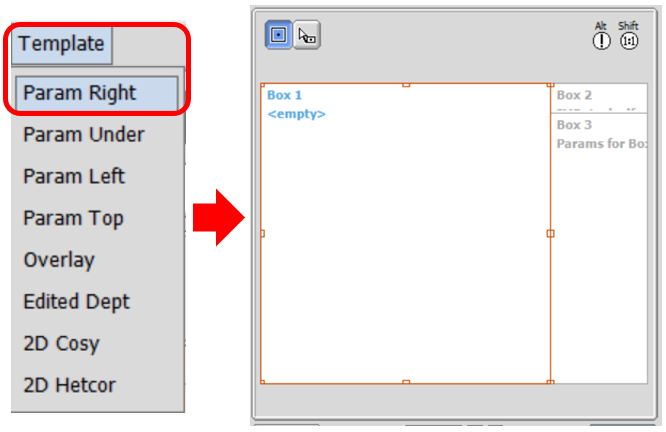
③ Select a data box in the Page layout Editor window and then click the Select Data button. Note that the cursor has changed into the Finger cursor.
④ Select a data with the Finger cursor to load this data to the data box. Note that the name of the selected data is shown in the data box.
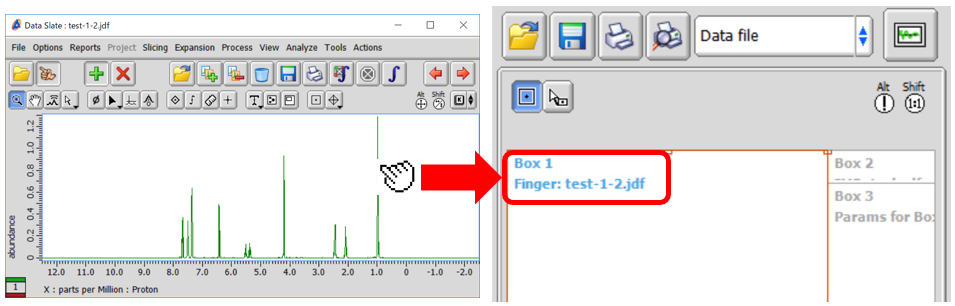
⑤ Create a data box to display the result of S/N ratio calculation. Click the Region button ⑤ and drag the cursor to create a data box.
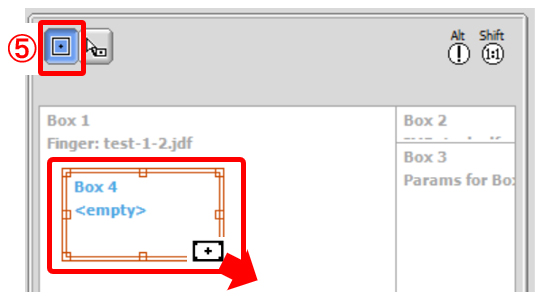
⑥ Link the data boxes. Select a data box and then select a source data box from the Select Data list ⑥. In the example bellow, we have linked Box 4 to Box 1.
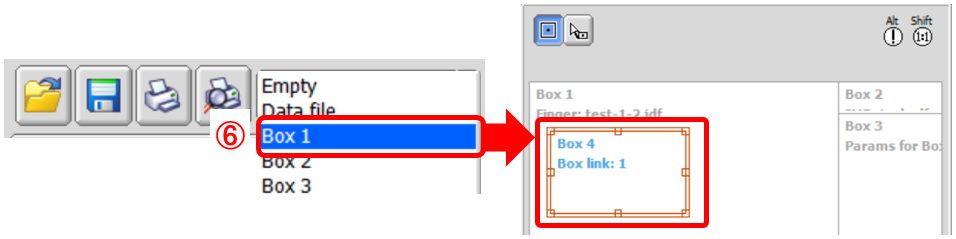
⑦ Select the data box and click the button ⑦ to select Data/ Parameters/ a Report/ a Processing List. In the example below, we have attributed a Report to Box 4.
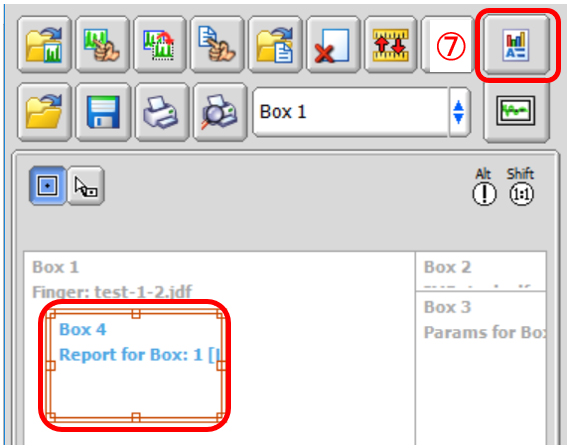
⑧ Select Import-Select Report to open the Select Report window. Select the Signal To Noise : RMS Window report from the list and click the Select button to load the report.
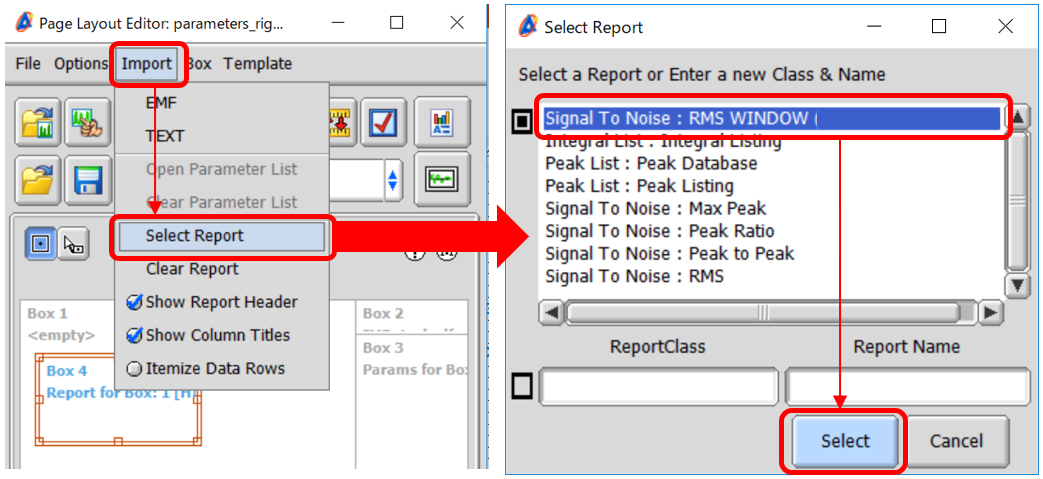
⑨ Click the Print button to print the spectrum.
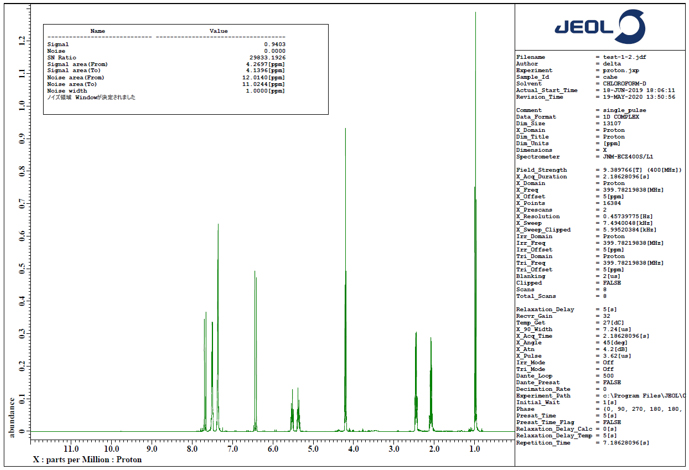
★ For the details on saving a layout, refer to the Delta Tips issue titled How to Make a Print Layout (1) (⇒NMDT_0068 ).
★ For the details on setting features of data boxes, refer to the Delta Tips issue titled How to Make a Print Layout (3) (⇒NMDT_0070 ).
How to set font :
It is possible to set the size and style of letters in a data box as follows:
Select Box-Attributes to open the Attributes window.
★ For the details on the Attributes window, refer to the Delta Tips issue titled Page Layout Editor (Part 1) (⇒NMDT_0019 ).
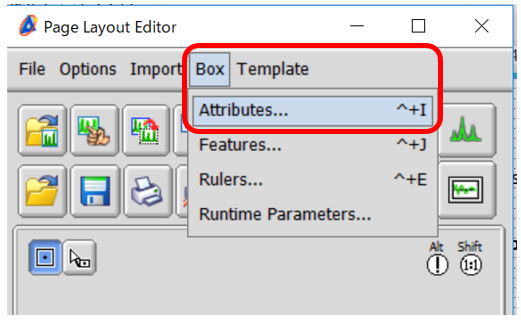
- Please see the PDF file for the additional information.
Another window opens when you click. 
PDF 1.58 MB
SEARCH APPLICATIONS
Related Products
Are you a medical professional or personnel engaged in medical care?
No
Please be reminded that these pages are not intended to provide the general public with information about the products.
